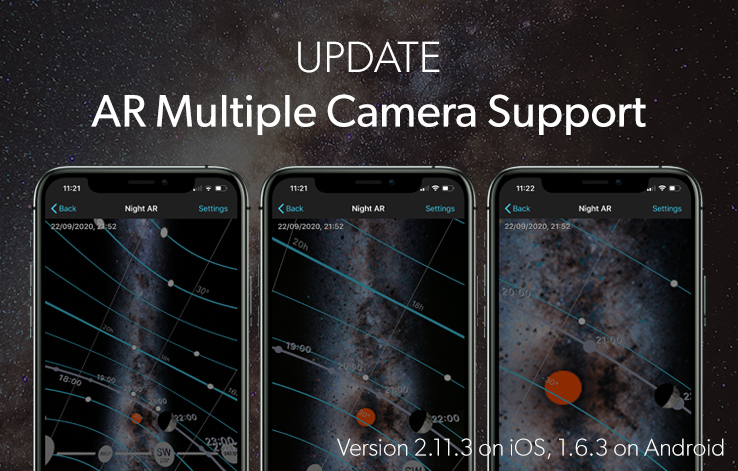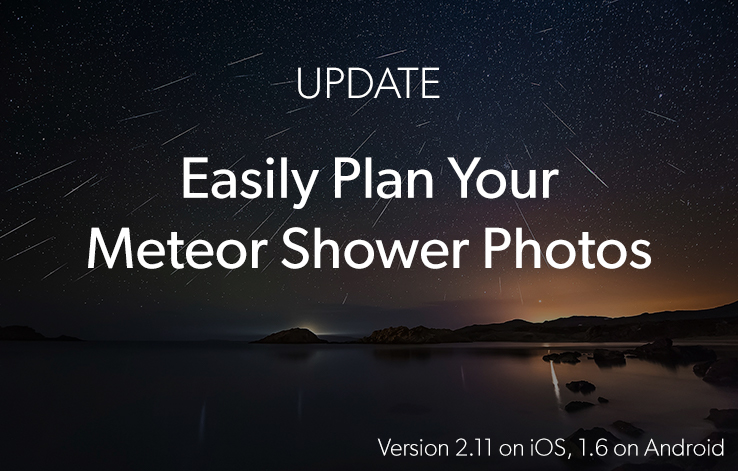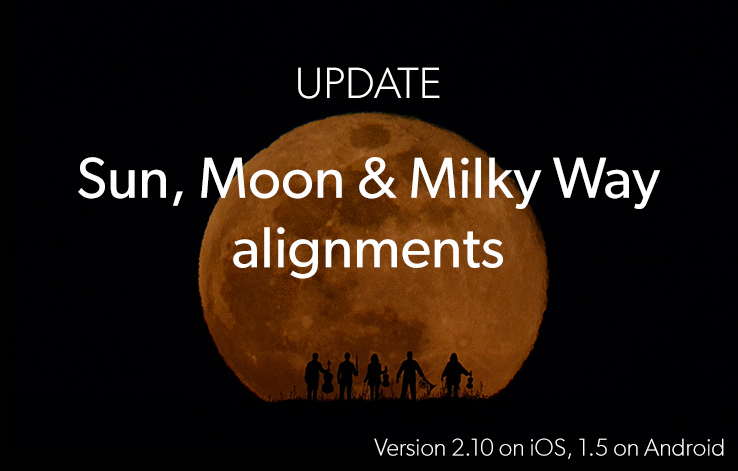New Update! Discover How to Calibrate The AR Views, Add Your Photo Plans To The Calendar and Refer Azimuths to Magnetic North With PhotoPills 2.1.1
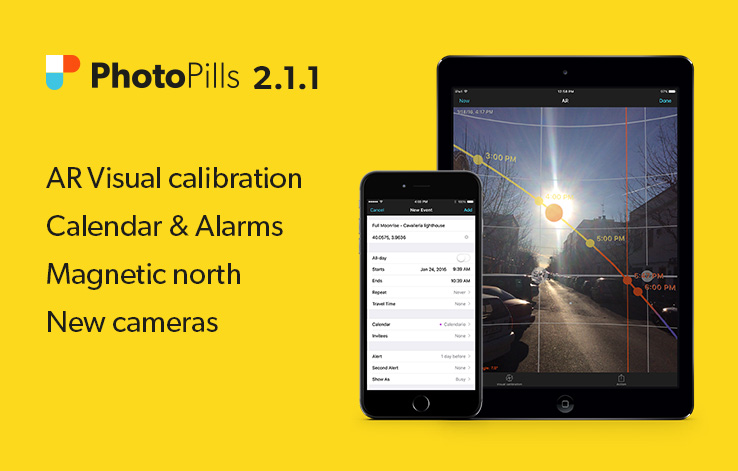
Hi PhotoPillers!
We’re back with awesome news :)
This update is the answer to three major improvements that you’ve been requesting since a long time ago. Now, you’ll be able to:
- Manually calibrate the Augmented Reality views when the iPhone/iPad compass fails. This is great for planning a sunset or a moonset with the AR views.
- Add the date and time of a photo plan to your calendar and set alarms, so you don’t forget to go and capture that magic moment.
- Refer the azimuth information to magnetic north. This is particularly useful when you use PhotoPills together with a good field compass when framing.
- Use the following new cameras in the calculators: Sony Alpha 7 II; Leica M (Typ 262); Nikon D5, D500; Canon PowerShot SX420 IS, SX540 HS, ELPH 180, ELPH 190 IS, ELPH 360 HS; Panasonic Lumix DMC-ZS60 (DMC-TZ80), DMC-ZS100 (DMC-TZ100); Olympus Stylus Tough TG-870
Keep reading, in the following lines I’ll explain you in detail how to use and take advantage of these new features.
Content
- How to calibrate the Augmented Reality views
- How to add an event or photo plan to your calendar
- How to refer azimuth information to magnetic north
1How to calibrate the Augmented Reality views
Sometimes, when you use the AR views, for example to plan where the Sun or the Moon will set, the picture of the Sun/Moon is not represented on its real position. Then, the Sun/Moon path that the AR view is showing you is not accurate. This happens when the compass of the iPhone/iPad fails to provide the right information due to external magnetic interferences.
In the first place, we recommend you to make sure you are away from any electronic device, metal object or magnetic field because they may interfere with the sensors of the iPhone/iPad. Also, you can shake your iPhone/iPad and wait a few seconds to let the system become stable.
If the iPhone/iPad continues to display the wrong position of the Sun/Moon, then this new update will allow you to manually calibrate the augmented reality views in the Planner, Sun, Moon and Night AR pills.
How to do it?
On the AR view, tap “Visual calibration” (bottom button) and swipe left or right to align the Sun or the Moon with the real Sun or Moon.
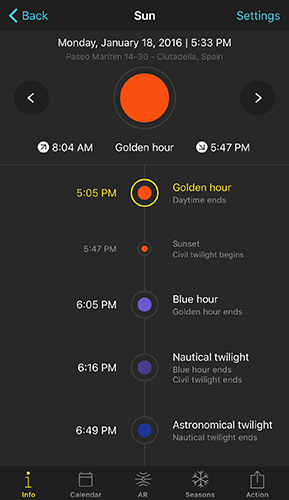
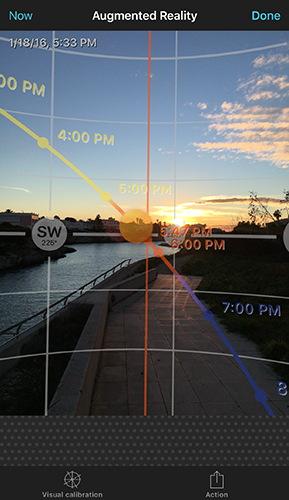
Finally, once you’ve placed the picture of the Sun/Moon in the right place, tap “Confirm calibration” to accept calibration or “Reset calibration” to cancel calibration.
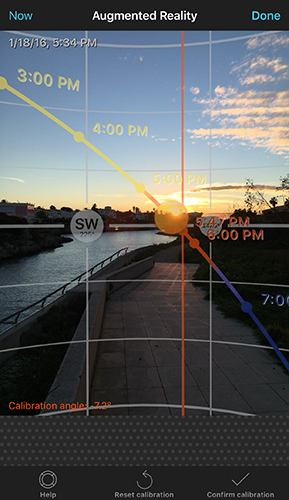
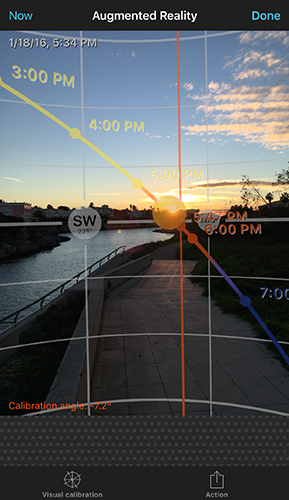
Notice that on the left hand-side bottom corner of the AR view, you can read the azimuth calibration angle. This is the angle that you've needed to add or substract to the AR view to calibrate it. It's the error that the compass of the iPhone/iPad is producing due to external interferences.
2How to add an event or photo plan to your calendar
How many times did you plan a great photo and forget to go and take it?
Well, now you can add the photos you plan or any Sun/Moon and Milky Way event to your calendar.
Let say that you’ve used the Planner to plan one of your legendary ideas. To add a photo plan to the calendar from the Planner, all you have to do is to tap the Action button (tap the bottom “+” More button first) and then choose “Add to calendar”.
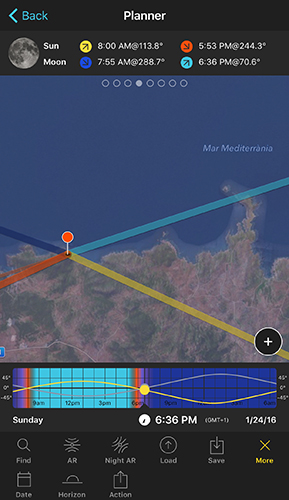
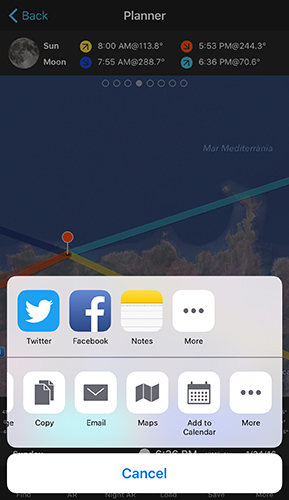
You’ll land on the “New Event” information sheet. Here, you can type the name of the event, invite your friends and set alarms.
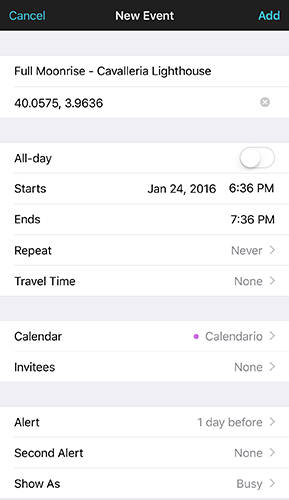
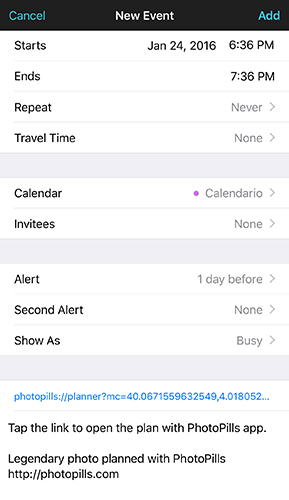
Once the event has been created, you’ll find it in your calendar. Tap on it to see the event information sheet.
Do you see the URL link on the sheet? This is pretty cool! You can tap on the link directly from the Calendar and the Plan will be opened in PhotoPills.
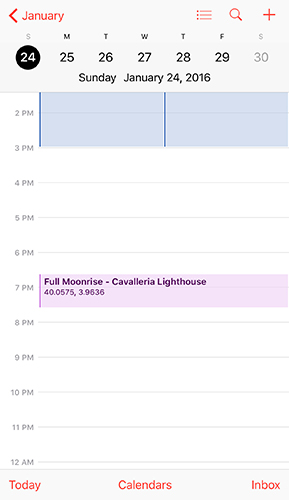
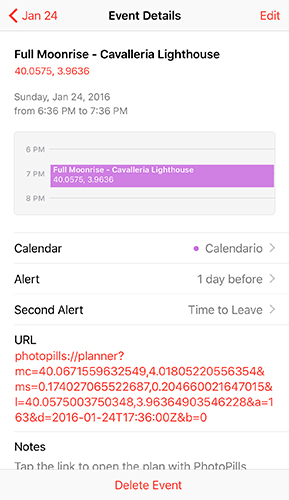
Notice that you can create events also from Plans (My Stuff) and the Sun and the Moon pills.
3How to refer azimuth information to magnetic north
We usually work with azimuth information referred to true north. But if you have a good field compass, you might prefer to work with azimuths referred to magnetic north.
If that’s the case, just go to Settings (My stuff) and choose to refer the azimuth data to magnetic north.
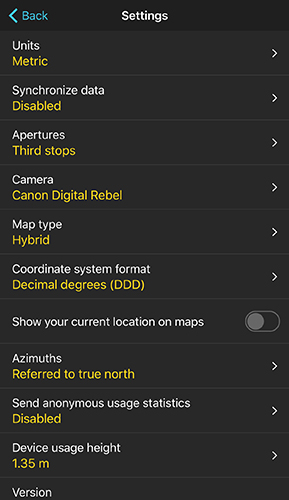
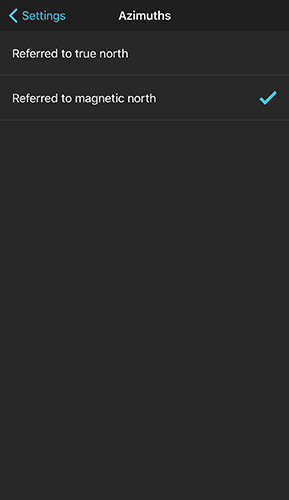
I hope you find this new update useful. We’ll keep improving!
Thanks for your support!
Imagine.Plan.Shoot.