Exposure in Photography: The Definitive Guide - Chapter 2

Get this ebook for free now!
Content
Chapter 1
- 15 quick answers to 15 questions about exposure
- It all starts with light
- What's exposure?
- Caution! The exposure serves your ideas (not the other way round)
- Understanding the exposure triangle
- The stop and how to use it
- The reciprocity law and some examples
- What's the exposure value (EV) and what is it for
- Scene dynamic range vs your camera's dynamic range
Chapter 2
- Check the exposure, examine the histogram
- Your allies (the light meter and the handheld photometer)
- Your camera's light metering modes
- Your camera's exposure modes
- How and when to use the exposure compensation (±EV)
- How and when to lock the exposure (AEL o AE-L)
- Be careful with the light meter (it sees everything at an 18% grey)
- Expose your histogram to the right (ETTR)
- How to expose step by step
- How to expose without a light meter: the "Sunny f/16" and "Looney f/11" rules
- How to expose with the Ansel Adams zone system
- How to expose a video
Chapter 3
- Use filters to successfully capture high contrast images
- Use auto exposure bracketing to successfully capture high contrast images
- 30 practical examples of exposure
- The 12 mistakes you should avoid when exposing
- 10 amazing photographers to inspire you and learn how to expose
- Your time has come...
Chapter 2
10.Check the exposure, examine the histogram
Imagine you are in front of the perfect scene, you take the camera, you meter the light (section 12), you set the aperture, shutter speed and ISO settings... You frame, you focus and you shoot.
You look at the photo and you hesitate. You're not sure if part of the image has been overexposed (or underexposed).
Would you like to clear up any doubts?
Well, check the histogram of the photo that the camera produces.
What's the histogram and what's it for
The histogram is a statistical graph that represents the scene tones (or brightness levels) captured by the camera.
In other words, it gives you information about the tones that appear in the photo (how dark or clear is a color).
And why is it useful?
Because it lets you know if a picture is well exposed or not. It clearly tells you if you're overexposing (when the histogram touches the right edge of the graph) or underexposing (when the histogram touches the left edge of the graph) some areas of the scene.
On the other hand, it also lets you know if your camera is capable of capturing the entire dynamic range of the scene.
You'll understand it better if you see how your camera generates the histogram of a photo.
How the histogram is produced
Each photo you take is composed of pixels. The camera picks up the tone of each of those pixels, regardless of color. When I say tone, I mean its luminosity. Are they bright, are they dark?
It then turns them into white, black or in different shades of grey, depending on how bright or dark the tone is. Normally, the camera uses up to 256 light values (also known as levels) to generate the histogram.
Once it has converted the last pixel of your photo, the camera counts the number of pixels of each tonality and builds a bar chart.
This bar chart or histogram has two axes:
- The horizontal axis (x) represents the tone of the color. Pure white is at the far right of the histogram and pure black at the far left.
- The vertical axis (y) shows the number of pixels with that tone.
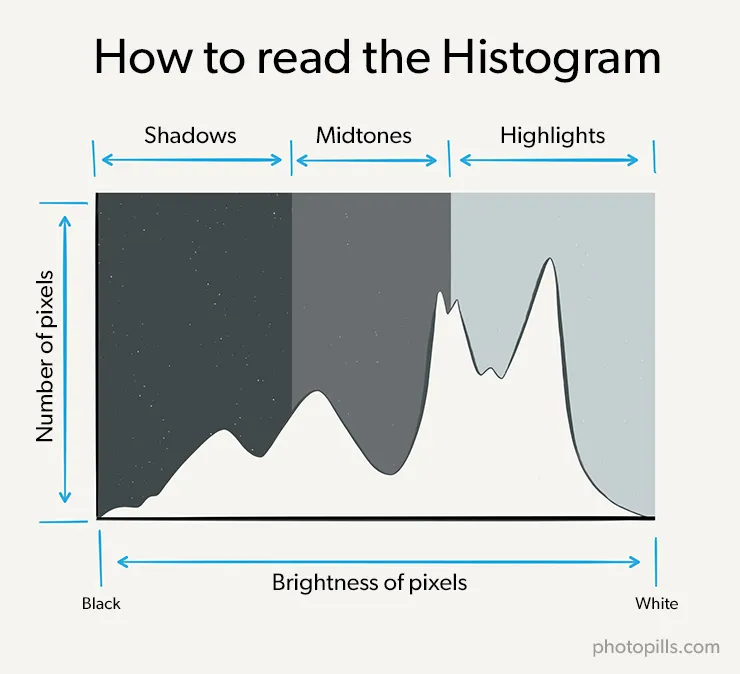
Therefore, the more a tone is repeated in the image, the higher the bar of that tone in the histogram is.
How to read the histogram
The histogram is a crucial tool to expose your photographs. So you must learn to read it, to interpret it.
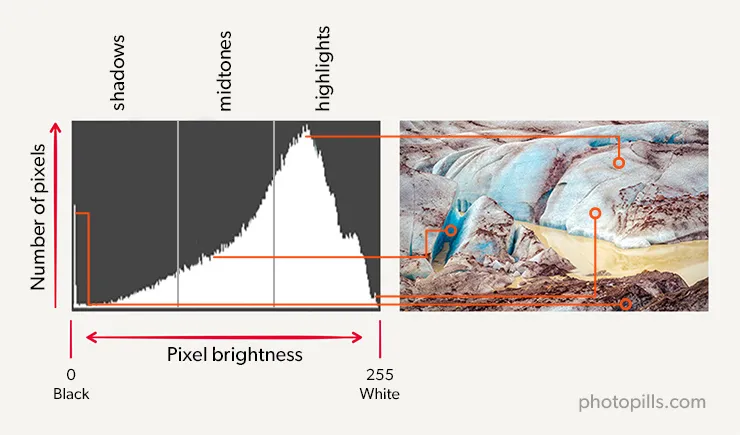
Along the horizontal axis (x) and from left to right you have:
- First the black tones, with pure black on the left edge.
- Then come the shadows.
- Then the midtones.
- Followed by the highlights.
- And finally, the white tones, with pure white on the right edge.
The histogram shows you all the light values the camera has been able to capture in a certain scene and in a single shot. In short, it shows you how the tones that fit within the dynamic range of the camera are distributed.
In other words, between the tone located at the left end of the histogram and the tone at the right end there is a certain number of stops. This number of stops corresponds to the dynamic range of your camera.
Let's have a look at an example. Look at the following picture and its corresponding histogram. There you can observe the tonal distribution.

Where to find a picture's histogram
Each camera is different. Some cameras show you the histogram right after you take the picture. Others don't.
Mirrorless cameras, for example, let you decide to see a live histogram in a corner of your electronic viewfinder. This option is very useful and makes the shooting a lot easier. You can modify the settings while you are looking through the electronic viewfinder and observe the changes before pressing the shutter release button.
I suggest you take a look at the instruction manual of your camera to find out how to display the histogram of a photo.
How do you know if a picture is overexposed or underexposed?
The histogram lets you know if a photograph is well exposed or not. It clearly tells you if you are overexposing (when the histogram touches the right edge of the graph) or underexposing (when the histogram touches the left edge of the graph) some parts of the scene.
It also lets you know if your camera is capable of capturing the entire dynamic range of the scene.
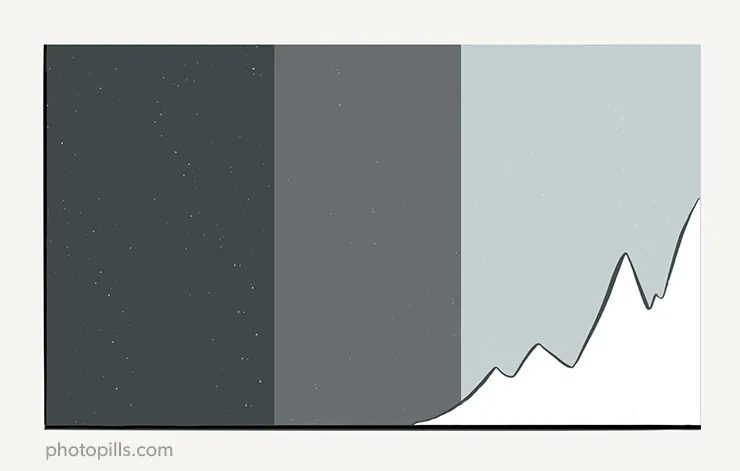
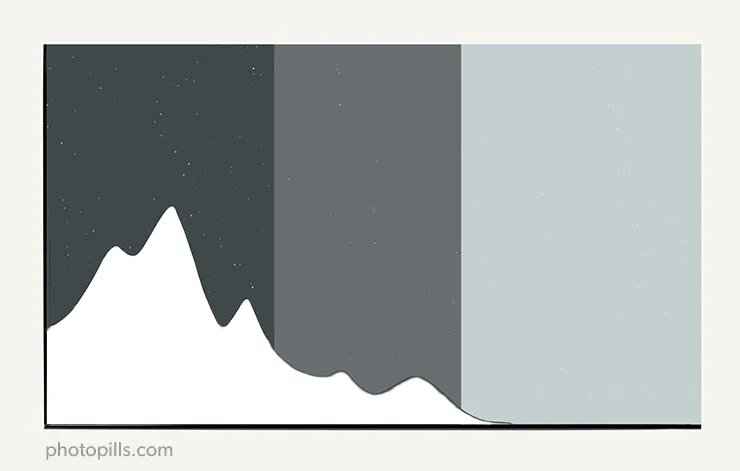
Usually, a correctly exposed scene has a histogram that doesn't touch the right or left end or, if it does, it is minimally.

I say "usually" because sometimes you can be interested in (or you may have no choice but to) overexposing a part of the image. The typical example is backlighting.

The truth is that there isn't a specific or standard histogram shape that tells you if the photograph is correctly exposed. It all depends on your artistic criteria as a photographer and the tones of the scene.
But for the sake of simplicity and as a rule of thumb, you can consider that a histogram is correct if it's centered or slightly shifted to the right. Nevertheless, remember that there is no correct exposure as I explained in section 3.
Check how the exposure changes depending on the histogram in the following photos.
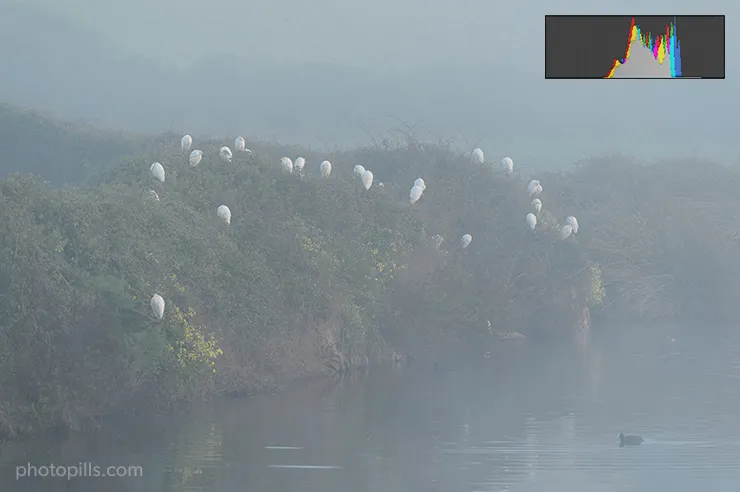
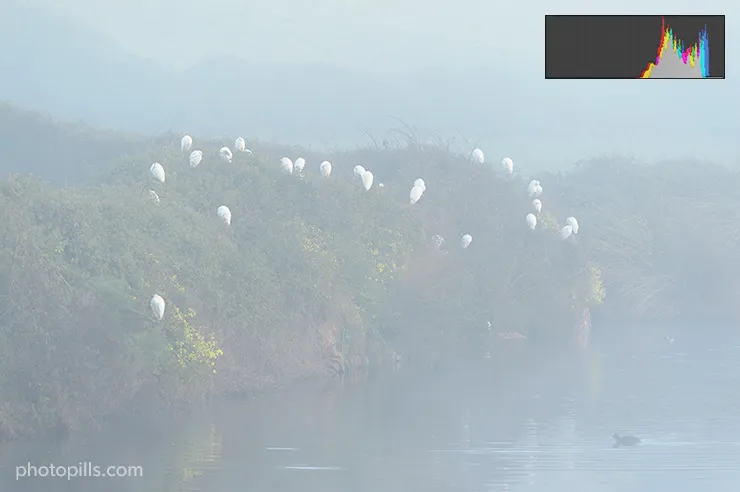
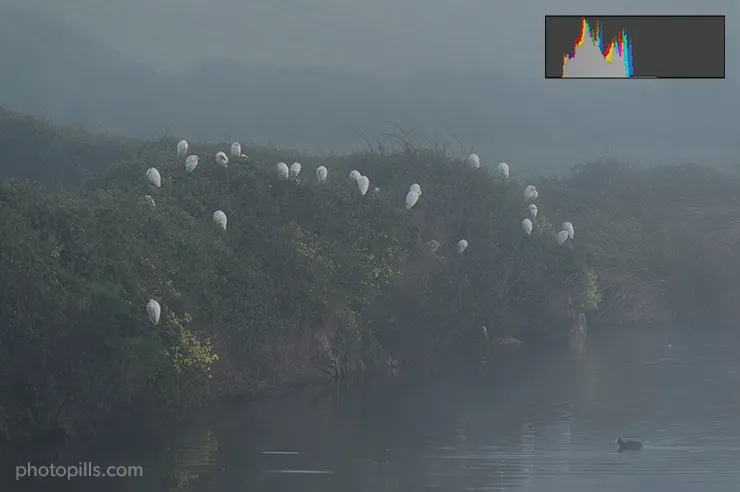

Histogram with two tones clearly separated
Avoid blown out highlights and clipped shadows
When it comes to exposing correctly, you have to face two enemies: blown out highlights and clipped shadows.
In both cases your camera is not able to capture all the information in the scene. And the problem is that you're missing detail in the photo. You're losing image quality.
Blown out highlights
If your image produces a histogram that is touching the right edge of the graph, it's overexposed. What's happened is you've lost information because one or more areas are completely white.
In other words, part of the image has been burnt out or, as photographers say, highlights are blown out.
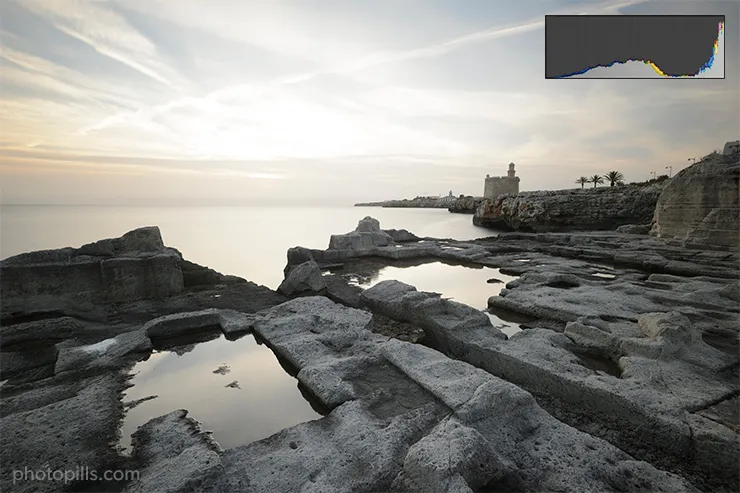
In this case, unless that's the result you're looking for, you can:
- Reduce the exposure through the exposure triangle (aperture, shutter speed, ISO), capturing less light overall in the photo and preventing the histogram from touching the right side.
- Use a neutral density filter (ND) to capture less light (section 22).
- Use a graduated neutral density filter (GND) to capture less light selectively in the scene. For example, by overlapping the darkest part of the filter with the clearest area of the sky (section 22).
- Shoot multiple exposures to blend them in post-processing (section 23) or capture a high dynamic range (HDR) image straight out of your camera.
As if this were not enough, you should also be careful with the specular highlights!
Specular highlights are glitter or very bright spots that usually appear on shiny (and wet) surfaces on sunny days.
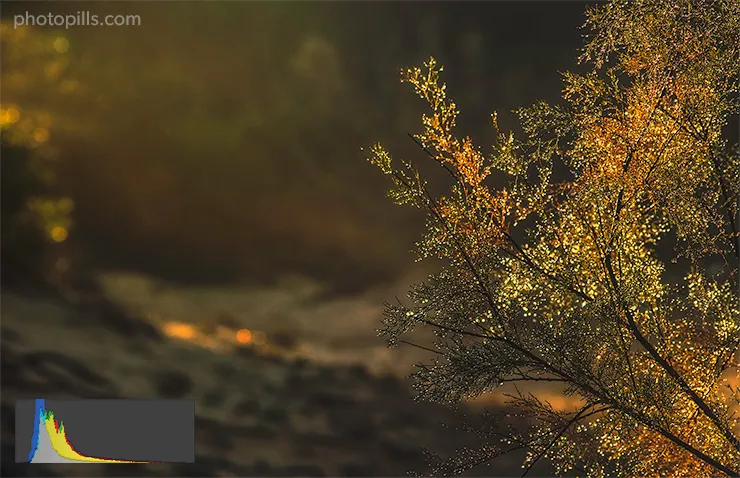
In fact, every time you try to photograph a glowing object with a lot of Sun you'll see specular highlights in your photo.
For example, take a picture of a car and you'll see specular highlights in parts of the body or other metallic elements as a result of a strong light source reflected in them. The body is acting like a mirror reflecting the sunlight.
And as you may have already guessed, these highlights are completely overexposed: the image highlights are blown out.
Another element that can cause specular highlights is the flash. If you shoot against a reflective surface, the light produced by the flash will bounce and will create these highlights.
To avoid against specular highlights you can do the following.
If you are outdoors, the best solution is to use a circular polarizing filter (CPL). I'll tell you more details about other types of filters in section 22, but you should know what it is and what it can do for you.
A circular polarizing filter (CPL) is a circular piece of glass or resin surrounded by a metal structure. On the one hand, the metal structure has a thread so you can screw the filter to your lens. On the other hand, it has a wheel that, when you turn it, increases or reduces the filter's polarizing effect.
What do you achieve with a circular polarizing filter (CPL)?
- Limit the glare and reflections of all surfaces except metal surfaces.
- Limit the reflection of glasses, window shops...
- Other effects like saturating the green tones or darken the sky.
The filter is circular and threaded, so its diameter must be the same as your lens one.
If you are indoors, specular highlights are difficult to avoid due to artificial lighting. But you can play with them to your advantage or at least limit them.
For starters, don't point the light source directly to your subject. Make it bounce on a surface (the ceiling, for example) or use an accessory like a diffuser.
Also, try to have a light source as large as possible. The light will be more diffuse and softer.
In doing so the reflections' edges won't be very bold, they will be mixed up with the surrounding areas and they will be less intense.
If you use a flash, the most important thing is to avoid using a hard light. In this case, use a diffuser for example.
And try to avoid pointing the flash to your subject. If you modify the light beam and bounce it on a surface (a wall, for example), this light will cause fewer reflections and highlights.
Clipped shadows
Your second enemy are the clipped shadows.
Contrary to what happens with blown out highlights, here the histogram is touching the left edge of the graph. In other words, the photo is underexposed.
What's happened is that you've lost information from the scene (no detail is shown) because one or more areas are completely black. In other words, the shadows are clipped.
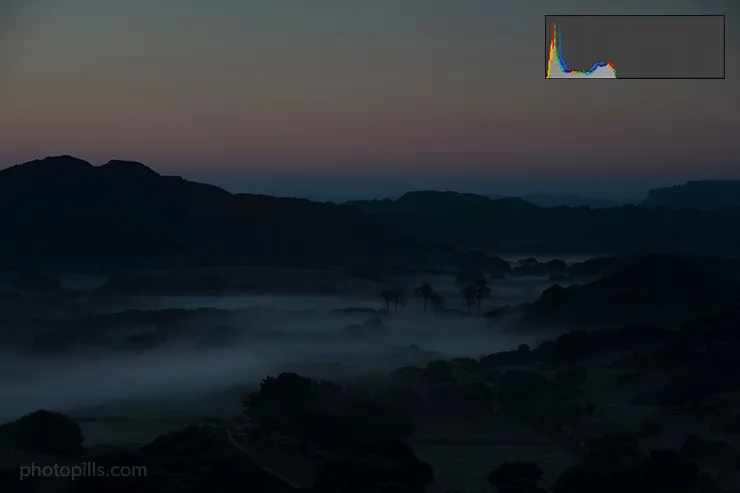
In this case, unless that is the result you are looking for, you should:
- Increase the exposure using the exposure triangle (aperture, shutter speed, ISO) by capturing more light overall in the photo and preventing the histogram from touching the left side.
- Add artificial light with a flash, a flashlight or a LED. In night photography, you can use the moonlight to illuminate the foreground if you plan it in advance. To learn how to do this you can check out our guide 'How to Plan the Next Full Moon'.
Conclusion
An overexposed (blown out highlights) or underexposed (clipped shadows) image is caused by two different reasons:
You made a mistake when exposing the scene. You can easily solve it by simply exposing more or less, or using filters (in case the scene is overexposed). At the same time, you should try to make sure that the histogram does not touch either edge or, if it does, that it does so minimally.
The dynamic range of the scene exceeds the dynamic range of your camera. In this case you have no choice but to use other techniques such as the use of filters (section 22) or a bracketing (section 23), blending several captures into a unique image in post-processing. These solutions allow you to capture the full dynamic range of the scene by capturing information in both the shadows and the highlights.
Tips
- Most cameras have an display option set to show you on the LCD the areas of the image that are overexposed. They are the highlights alert blinks or "flashing blinkies".As the name states, these areas usually blink so you can quickly spot them. It's a very useful tool since the camera itself is telling you to change the exposure in order to capture detail in those areas.
- If you shoot in RAW, take into account that the histogram the camera shows you is produced using a JPG file created from the original RAW. This JPG file has being edited by the camera, applying the image style you have configured (standard, landscape, portrait or neutral, among others). Depending on the style you set, the histogram may tell you that you are overexposing or underexposing certain areas. However, once you come back home and see the RAW file on your computer, you may find that these areas weren't actually over or underexposed.The best solution is to use a predefined style (or create your own one). What you ideally want is that the camera produces a histogram as similar as possible as the one you get on your editing software. If you manage to do so you get an accurate result on your LCD after exposing.Most cameras have this option. All you have to do is create a user style of image and customize it according to your tests. To do this, adjust the histogram values to be as close as possible to what you see when you import your RAW files into Lightroom, CaptureOne, or any other editing software program.Obviously, these values are applied in camera but don't change or edit in any way the original RAW file. It's a setting that affects only the way the camera interprets the RAW file and how it's displayed on the LCD.In my case, I have all the histogram values set to 0. I shoot in a RAW format without any modification or customization. At the time of taking the photo, the only thing I adjust is the white balance because I like doing it manually.Then, in the Lightroom Develop module, I choose the "Neutral Camera" profile so that the image is accurate compared to what I saw on my camera's LCD. Sometimes, depending on the camera I used during the session, I choose the "Standard Camera" profile.Why do I do this? To avoid the Lightroom "Adobe Standard" default profile. This profile has very little to do with any camera's profile.As you can see by clicking on the drop-down menu, Lightroom offers you many different camera profiles (Standard, Vivid, Neutral, Landscape...). Even if you have two identical camera models, the software is able to differentiate them by their serial number.All you have to do is choose the profile that matches as much as possible the photo you saw on the LCD.
The other three histograms (or the RGB histogram)
At this point, you know what the histogram is. But, you should also know that most cameras allow you to display not one, not two histograms, but three!
Each histogram corresponds to a color channel: red, green and blue. R-G-B...
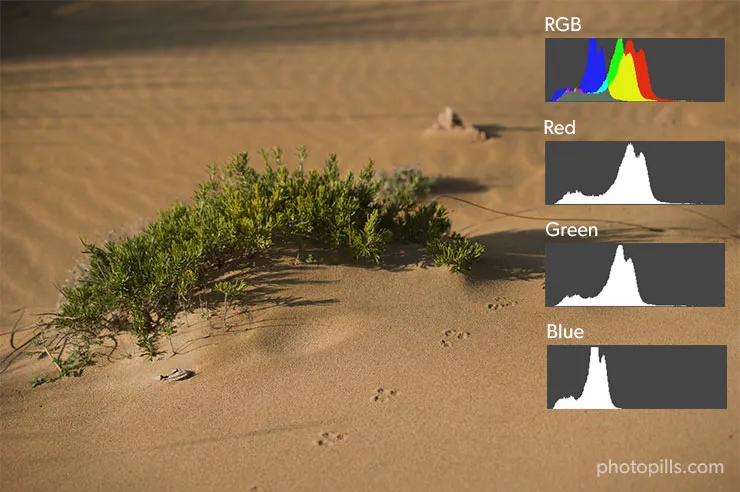
But let's take a little break before continuing with the different histograms.
What's this RGB thing?
RGB is an acronym consisting of the words red, green and blue.
It's a concept that usually refers to a chromatic model. This model represents different colors from the mix of these three primary colors.
When to check the RGB histograms
Back to the three histograms...
Should you check the three RGB histograms in each of the photos you take?
In most cases the answer is "no".
However, it can be useful if you are photographing a landscape during a sunset, the detail of some flowers or any element that has a very saturated color palette.
Depending on the scene, one of the three channels (red, green, or blue) may be overexposed and your camera's histogram (or the "blinkies") may not warn you.
In this case, the histogram is not enough and you should review all three RGB histograms.
Overexposing a color channel could result in a significant loss of detail in the highlights of some areas with a lot of color.
When you shoot RAW (you don't shoot JPG, right? Tell me you don't), you could get some of this detail back during the editing. Nevertheless, I won't fool you, it depends on your camera and how overexposed that particular channel is.
So when shooting very colorful subjects, check out the RGB histogram. If one of the histograms shows a peak touching the right end of the graphic, reduce the exposure and shoot the same frame again.
Histogram vs dynamic range
As we have seen previously in this section, these are the dangers of having a histogram that touches one of the graph edges:
- If it touches the left edge or goes over it, the shadows are clipped.
- If it touches the right edge or goes over it, the highlights are blown out.
That means that when taking the picture, the camera hasn't been able to capture information about those tones, losing image quality. That is, the dynamic range of the scene does not "fit" into the dynamic range of the camera.
Let's see some examples of each of the 4 situations you can face, so you understand it better.

This picture's histogram is a clear representation of the image tonal balance. Look at the width of the graph. As you can see, shadows, midtones and highlights are represented from left to right.
Moreover, have a close look at the height of the graph and its "mountains". The higher they are, the more that tone has the picture.
In terms of dynamic range, this photo is perfect.

Here's a perfect example of clipped shadows. Look at the histogram.
Do you see the peak on the left side of the graph? It's completely out of the graph. This shows that in a large part of the shadows (the darkest area) all the information has been lost.

Conversely, look at the photo above. The histogram is almost flat, except at the far right end. Here you can clearly see that this part goes out of the graphic indicating that all the information has been lost in the brightest areas of the image.

Here's a weird example: the histogram is mostly flat except at the ends. And on top of it, at each end the histogram goes out of the graph.
So, although visually the photo doesn't strike you for being too dark or too bright, if you wanted to edit it it would be difficult to recover information from the highlights (almost all the sky and the chest of the puffins) and from the shadows (the back and the wings of the puffins).
Histogram vs tone
At the beginning of this section, I explained to you that the histogram graphically illustrates the distribution of captured tones in the image. More specifically, it shows you how many pixels each tone (or level of color intensity) has.
Therefore, by displaying the shadows (on the left side), midtones (in the center) and highlights (on the right) details, the histogram allows you to quickly see the tonal range or tonality of the picture.
In other words, depending on the main tone (dark, bright or medium), the detail of an image is focused on a certain area of the picture:
- Dark main tone, the detail is focused on the shadows.
- Bright main tone, the detail is focused on the highlights.
- Mid-main tone, the detail is focused on midtones.
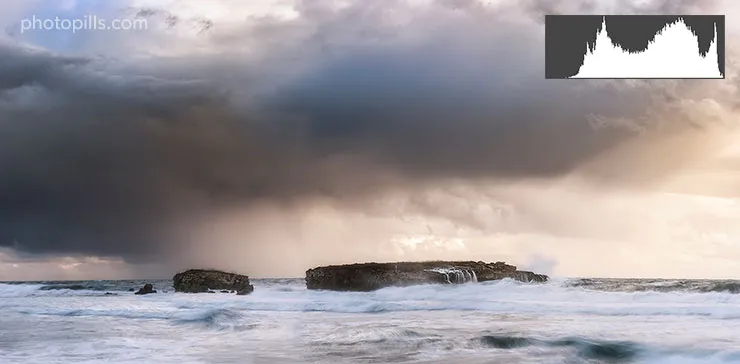
The above image is a good example in which the main tone is intermediate. It's something that you can easily notice by looking at the colors displayed.
But you can also use the histogram to confirm it. In this case, most of the histogram is in the center of the graph. In fact, this "mountain" has a considerable height, indicating that the photo has a large number of midtones.
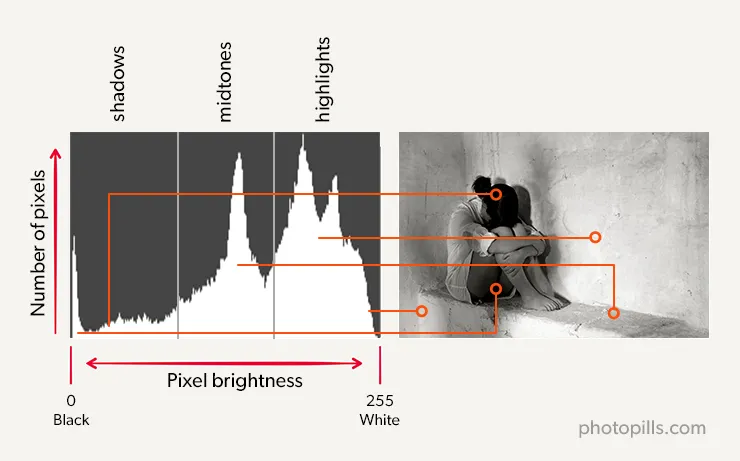
This photo, on the other hand, has a bright main tone. There is a lot of white, light grey... And if you take a look at the histogram you can observe that most of it is located in the right half. In addition, the peaks have a very narrow base showing the amount of bright tones in the image.
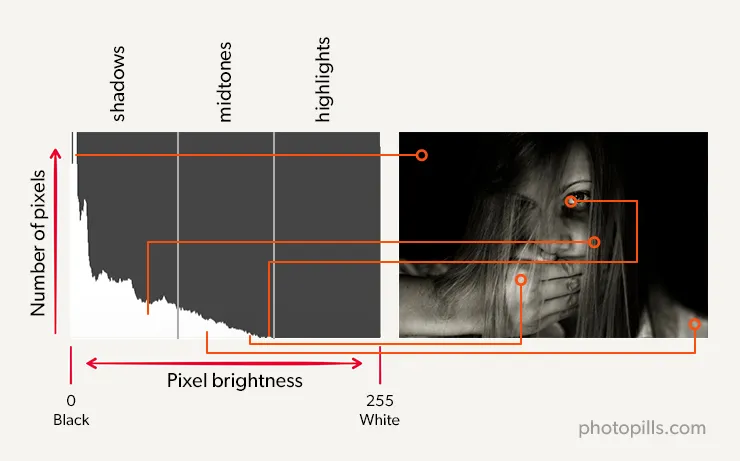
Without a doubt, here the main tone is dark. There are mostly shadows in the photo.
In addition, most of the histogram is in the left half of the graph. In fact, that "mountain" on the far left has a considerable height, indicating that the picture has a large number of dark tones.
What histogram should you look for when exposing?
It depends on the scene you have in front of you and how you want to show it.
Remember that the ideal histogram doesn't exist. If you're looking for a perfect histogram to use it as a base on your photos on, forget about it.
The histogram is nothing more than a representation of the tonal range of the scene and what you as a photographer want to convey. So, since there aren't two identical scenes or two photographers alike, nor there are two equal histograms!
Histogram vs contrast
In addition to the exposure, the histogram also gives you information about the contrast of your image.
Contrast is measured by the difference in brightness or tone between the brightest and darkest parts of the image.
If you notice wide differences, then your image has a high contrast. On the contrary, if you barely see differences your image is flat, without contrast.
If there is little contrast in the scene the histogram is compressed (with a narrow base) towards the center. In contrast, if you have a lot of contrast, the histogram shows a larger graph and expands to the edges.

Look at the photo above. Don't you think it looks dull and flat?
That dullness or lack of contrast is very noticeable on the histogram. Or more precisely at the base of the histogram: it's very narrow.
Moreover, most of the tones are midtones, they are in the central area of the histogram. The "mountain" is in the center of the graph and it's very high in that specific area.
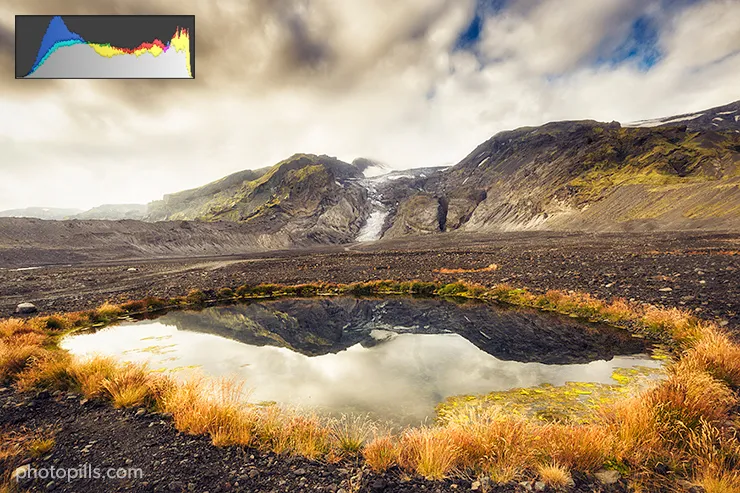
This photo shows the opposite because it has a high contrast. And you can see it on the histogram because it has a very large base with high peaks near the edges. It shows that there is a larger number of dark and bright tones.
The contrast depends on the type of light you have. For example, a photo taken during the golden hour, or on a cloudy or foggy day, will generally have little contrast due to the diffuse light present in the scene. On the contrary, a photo taken at noon with a hard light will have a high contrast.
Conclusion
Once you've taken the picture (or while you're shooting if you have a mirrorless camera), the histogram is the key tool you'll use. It will let you know if you've got the exposure you were looking for or not and, depending on this, if you need to adjust to the exposure triangle or not.
But, fortunately, before taking the photo, you can use two extra tools to get the right exposure: the camera's light meter and the handheld photometer.
11.Your allies (the light meter and the handheld photometer)
You've learnt that to expose a photograph you have to decide the aperture, shutter speed and ISO settings.
You also know that these three settings depend on the message you want to convey with your picture (depth of field or motion, for example, as you read in section 4) and the amount of light present in the scene (and its distribution as you have seen in section 10).
At this point, I can guess your next question:
"And how can I know how much light the scene has?"
To measure the light you need the help of two great allies: your camera's light meter and/or a handheld photometer.
What is the camera's light meter for
In photography, the light meter is a device built into your camera that uses a light meter to measure (or meter) the intensity of light in the scene. Thanks to it, the camera helps you determine the right exposure to take the picture.
In other words, the light meter helps you choose a combination of aperture, shutter speed and ISO that results in a properly exposed photo.
Don't forget that your camera's light meter is only able to meter reflected light, not the incident light present in the scene (section 2).
That is, it meters the amount of light that bounces back into the scene (not the one that hits it) and then enters through the camera lens. That's why it's called TTL (through the lens) light meter.
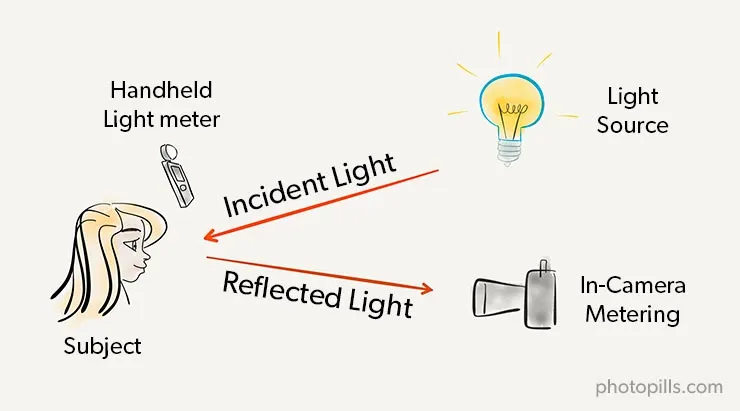
Sometimes you'll want to meter the incident light on a subject. In these cases, and as we'll see later, you'll need to use the hand-held photometer.
How the light meter works
Once you have metered the light (section 12) for a certain aperture, shutter speed and ISO settings, the camera's light meter tells you if you've got a correct exposure. But, it also tells you if you are over or underexposing your image, and in how many stops (or in fractions of a stop; don't forget that the most popular scale is the thirds of stop one).
Let's see what the light meter shows you on the camera LCD.
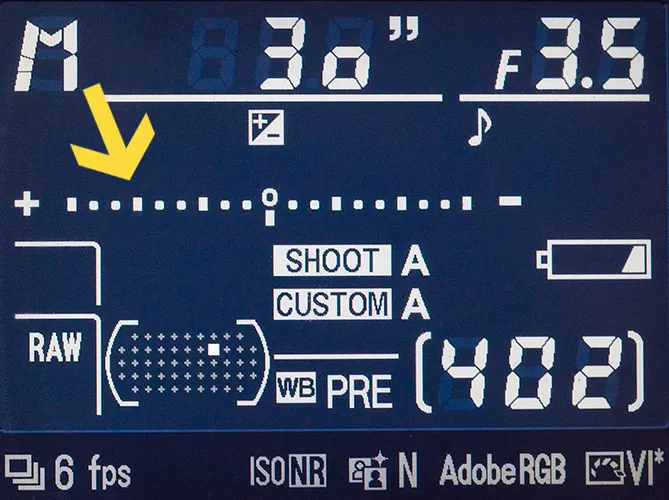
The combination of aperture, shutter speed and ISO settings that gives you a zero-centered light meter indicator zero allows you to capture a photo with an exposure that the light meter considers to be correct.
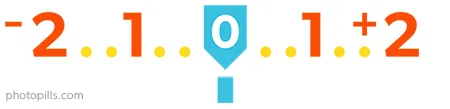
On the other hand, when the light meter moves to the right (+1, +2, etc.), you are overexposing the scene.
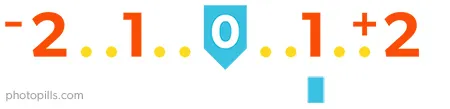
And when the light meter moves to the left (-1, -2, etc.), you are underexposing the scene.
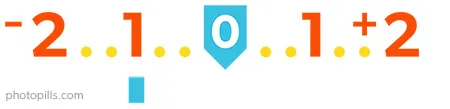
In section 16 you'll find out that the light meter is not always accurate. Therefore, you will have to learn to interpret its values.
In section 18 I'll show you the different ways to choose a combination of aperture, shutter speed and ISO settings so that the exposure of your picture is always the one you're looking for (or the correct one).
What is the handheld photometer for
In addition to the camera's light meter, some photographers use an additional tool: the handheld photometer.

Compared to your camera's light meter, the handheld photometer allows you to meter the light more accurately.
This is because you can meter both the incident light, the one the subject you're capturing receives (if you place it next to the subject you want to photograph), and the light reflected in the scene (if you place it next to the camera).
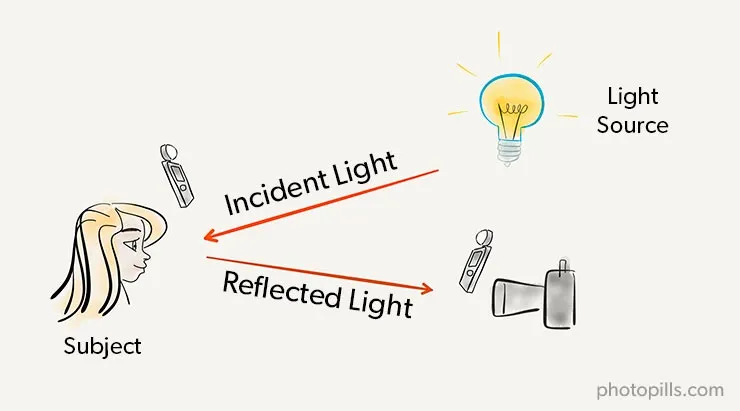
And, because you can meter light more accurately, you have more control over your pictures' exposure.
In practice, you usually use the hand-held photometer in situations where you plan to use artificial lighting, such as in a studio. But in the vast majority of cases, your camera's light meter will be more than enough.
How to meter light
Great!
Now you know that you can use the light meter to meter the light intensity of the scene so you can expose your pictures... But how does it meter it?
Light is obviously distributed unevenly in the scene. There are brighter and darker areas.
So how do you meter the light to calculate the exposure?
You'll find the answer in the next section ;)
12.Your camera's light metering modes
It's logical!
To know if the amount of light captured by the sensor when taking the picture is appropriate, you have to tell the camera what the light intensity of the scene is.
Yes, the light meter meters the light intensity...
But, usually, the scene is illuminated with different intensities (brighter, darker lights). So you have to tell the camera how to meter the intensity of light in the scene.
Do you want to meter the brightest tones? The darkest? Or use the average intensity of the scene?
What's obvious is that the tone on which you meter the light is correctly exposed. You'll capture all the detail in the elements of the scene that has that tone.
How and where you meter the light depends on the scene and what you want to get it in the photo. Sometimes you'll be interested in metering light on a single point (spot metering). Other times, you will want to use an average of the different light intensities of the scene (matrix or evaluative metering).
So you should choose the light metering system to calculate the exposure that suits you in each situation.
That is, depending on the tone distribution in the scene, use the metering method that allows you to correctly meter the tone intensity of the areas you want to capture in detail (expose correctly).
Fortunately, in order to accurately expose different light situations, cameras generally allow three (or four) different metering modes:
- Matrix (or evaluative) metering.
- Center-weighted average metering.
- Spot metering.
- And in some models, the partial metering.
Each of these methods works by assigning a relative weight to each of the areas of the image. Thus, heavier areas will be considered more credible and contribute more to the final calculation of exposure.
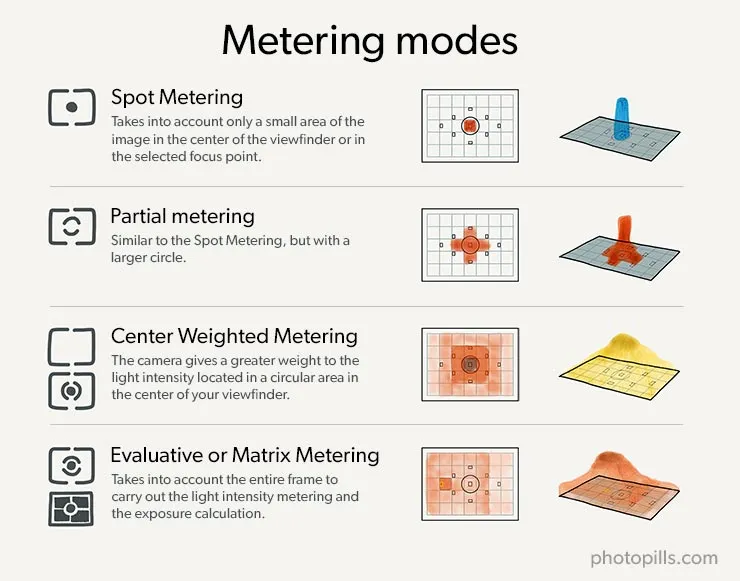
Take your camera's user manual and discover how to set up the metering method... It's essential!
Matrix or evaluative metering
The matrix or evaluative metering takes into account the entire image (i.e. what is within the frame) to carry out the light intensity metering and the exposure calculation.
How to meter the light and calculate the exposure
The camera divides the image into several zones and analyzes the existing tones in each of them, giving greater weight to the area surrounding your focus point.
Finally, it establishes an average of the light intensities and calculates the correct exposure, also taking into account other variables like the scene color or the distance to the subject.
This type of metering is usually the default metering of all current DSLR and mirrorless cameras because it's the easiest to use.
When you should use it
The matrix method is ideal for scenes with very little contrast (similar tonalities), as the calculated intensities mean is similar to the different intensities or tones present in the scene. All in all, you are telling the camera that the light in the scene is homogeneous (very similar).

When you shouldn't use it
Unfortunately, this system has a flaw. The camera won't be able to solve certain scenes with high contrasts, so you won't always get the result you are looking for.
Look at the photo below carefully.
Tell me, what do you think about its exposure? Is it correct?

If your answer is "yes", I have no choice but to correct you...
In general, the photo is dark. That is, underexposed.
Look closely at the people, don't you see they are dark? The main source of light (the Sun) comes from the right and is quite close to the horizon (the shadows in the bottom left corner are very long).
Let me use another example. Imagine that you are at a concert of your favorite group. Surely at some point in the show the singer is illuminated by a beam of light and the rest of the band and the stage remain in total darkness. And that's exactly the moment you want to capture.
If you leave your camera in matrix metering mode, the internal light meter will mess up. Try to compensate for the areas of maximum brightness (the singer illuminated by the spotlight) with the zones of maximum darkness (the rest of the scene) to establish an average.
You take the picture and... Epic fail! :P
Center-weighted average metering
With the center-weighted average metering, the camera gives a greater weight to the light intensity located in a circular area in the center of your frame.
How to meter the light and calculate the exposure
The size of this circular area depends on the camera manufacturer. And on some models, you can even set it. When metering, all the areas outside this circular area also count, despite having a very small weight.
Unlike matrix metering, your camera doesn't take the focus point into account. It always gives priority to the central area of your frame.
When you should use it
This metering method is useful when you want to photograph a subject that has a high contrast compared to the background because it allows you to meter the light of that particular subject.
At the same time, as the camera takes into account the rest of the areas of the frame, it allows you to include them giving some exposure (light).
Thus, you have your subject perfectly exposed and framed in it environment.
For example, pay attention to the photo below.

As you can see, the emphasis of the exposure (and focus) is on the conductor. He's almost in the center of the composition, he's the person who receives more light and the one that is perfectly exposed.
Simultaneously, the rest of the musicians are slightly underexposed in such a way that they are part of the scene, you look at them, but they're not the main focus.
Your attention is focused on the conductor although the other people provide enough context for you to know where he is and what's happening around him.
Here's another example where the center-weighted average metering is extremely useful: the portrait.

Here your intention is to highlight your subject. She's in the center of the image so that the spectator ignores everything else.
The center-weighted average metering gives more importance to the center of the frame. In other words, the outside area has hardly any impact on the exposure calculation.
Therefore, in your portrait the person's face is correctly exposed. It doesn't matter if the background looks a little brighter or darker than how it is on the scene. Your intention is to isolate your foreground from the background.
When you shouldn't use it
The big drawback with respect to the matrix metering is that it isn't as automatic. As a photographer, you have to tell the camera where to meter the light. In addition, you have to recompose the scene once the camera has metered the exposure.
Therefore, if you can apply the matrix metering, try to avoid the center-weighted average metering.
At the same time, it's not really useful if you are in front of a high contrast scene. In this case, the important thing is to meter the light that predominates in the scene (or to which you want to give more importance). Here the most appropriate metering mode is the spot one.
Spot metering
The spot metering takes into account only a small area of the image (in the center of the frame or in the selected focus point) to carry out the exposure calculation.
How to meter the light and calculate the exposure
In the spot metering your camera only takes into account a very small circular area. And unlike center-weighted average metering, this metering point can be placed either in the center or in any of the focus points of your camera.
This allows you to choose precisely where to meter the light.
This restricted metering system allows you to decide exactly what composition point you want to use to calculate the exposure.
Therefore, in scenes where there is a very bright or very dark element in the composition, but it's not your main subject, it's best if you use this metering mode. That way you expose your subject correctly without other elements within the frame altering the metering.
When you should use it
As I said, it's extremely useful for high-contrast scenes, such as a scene where your subject is much darker or brighter than the rest of the frame.
In the backlit portrait you have below, you have to meter the light on the face of your subject (the child who is looking at the camera) and avoid keeping only his silhouette.

In fact, because I deliberately chose to expose correctly the kid's face, the upper body of the other child and the windows are overexposed (much clearer and brighter than they should).
Another example: you want to capture detail of the surface of the Moon in the middle of the night. Thanks to the spot metering you can measure exactly the light of the Moon and avoid capturing it like a white circle. That's how it would look if you used the matrix metering.

Many photographers use this metering mode by default as it allows you to control the exposure as much as possible.
But the truth is that, like many other decisions in photography, it's best to experiment and see what you like (or what's better) in each situation.
When you shouldn't use it
Actually, there is no particular scene where you don't want to use this metering mode.
As I told you before, this is the most precise metering mode so it's useful in any scene.
Partial metering
This metering mode is very similar to the spot one, but with a larger circle. So you can use it pretty much in the same way, even though you use a larger area of the scene to carry out the metering.
This metering mode isn't available on all cameras. Depending on the brand and model of the camera, you may or may not have it.
When you should use it
Taking into account that this metering mode is very similar to the spot metering mode, you can use it in the same way and in similar scenes.
That is, in high contrast scenes or scenes in which your subject is much darker or brighter than the rest of the scene.
When you shouldn't use it
Don't use it if you want to make a more generic metering because your scene is lit up homogeneously.
Same thing if you want a very precise metering. In that case, it's better to use the spot metering.
Conclusion
Depending on the scene and the result you are looking for, use a different metering mode.
Once you have decided the mode and you've metered in the right place, you only need to determine the aperture, shutter speed and ISO settings, take the photo and review the exposure using the histogram.
Therefore, it's time to analyze the different systems you have to determine the exposure triangle settings.
Let's have a look at the different exposure modes of the camera.
13.Your camera's exposure modes
When you choose the exposure mode of your camera, you're determining who (you or the camera) will decide the aperture, shutter speed and ISO settings.
You can choose among the following exposure modes:
- Automatic, if you want your camera to have absolute control of the three variables.
- Manual, if you want to be the one who decides the exposure triangle value.
- Or some of the semi-automatic modes when you want to set one of the settings and let the camera decide the other two.
You can choose the exposure mode directly in the exposure selector of your camera.
Don't confuse the exposure modes with the metering modes
Don't mess them up!
The exposure modes have nothing to do with the metering modes I just explained in the previous section.
The metering modes allow you to tell your camera what method to use when metering the light of the scene. Instead, exposure modes let you tell your camera how to choose the aperture, shutter speed, and ISO settings.
In other words, you can consider each exposure mode of your camera as a shooting mode. That is why sometimes you say you shot in automatic, in manual, etc.
Let's see how does each one of them works and how you can use them to expose your photographs.
Let's dive in!
Automatic mode (Auto)
When you use a camera for the first time it's the easiest way to quickly start taking pictures like crazy.
In fact, many photographers never use the other exposure modes, wasting the great creative potential that the camera offers them.
How it works
The camera does it all for you. You just have to worry about framing and pressing the shutter release button.
It determines the aperture, shutter speed and ISO settings to get the correct exposure. That is, having the light meter centered (indicator on the zero). It even takes care of choosing the metering mode.
In addition, the camera also activates its flash if it considers that there is not enough light in the scene you are capturing.
Everything seems so simple!
However, you'll soon discover that you have no control over your camera settings. Since it's the camera that makes all the decisions for you, you lose a lot of (or almost everything) your creative power.
When you should use it
Like everything in life, you learn step by step, practicing. Usually, if you are starting out in photography, it's the first exposure mode you use before taking the next step.
And if you keep improving, you'll realize that there are many pictures you can't take. Since you're unable to control the aperture, shutter speed and ISO settings as you want, you'll notice that your creativity is very limited:
- You don't control the depth of field to guide the spectator's attention.
- You don't control the movement (freezing it or not).
- You don't control the exposure.
- You don't control the light.
- You don't have any control on your image.
In fact, I recommend you abandoning the automatic exposure mode as soon as possible. It's the only way to become a photographer.
When you shouldn't use it
Most photographers who take photography seriously never use the automatic mode.
As a photographer you'll want to make the most out of your gear to tell different stories. And, for this, you'll have to use the semi-automatic and manual exposure modes.
In short, no matter what type of photo you want to take, the automatic mode limits you.
Scene modes
In addition to the automatic mode, the vast majority of cameras allow you to choose an exposure mode depending on the different scenes you face.
The scene modes tell the camera what kind of picture you have in mind, so that it makes the adjustments allowing you to get that photo.
How it works
Depending on the selected scene mode, your camera automatically decides the aperture, shutter speed and ISO settings so that the light meter is centered (indicator on the zero).
Here are some scene modes:
- Action or sport: Your camera chooses a fast shutter speed in order to freeze motion. If necessary, it also increases ISO to get a proper exposure.
- Landscape: Your camera selects narrow apertures to increase the depth of field.
- Portrait: Your camera uses wide apertures to a get a shallow depth of field and a blurred background behind the subject.
- No flash: Your camera turns off the flash and tries to get the right exposure without having to use it.
- Night portrait: Your camera sets a slower shutter speed than in portrait mode to capture detail from the background. At the same time, it automatically activates the flash to illuminate the subject.
- Macro: Your camera tries to close the diaphragm as much as it can to increase the depth of field.
When you should use it
When you face a scene in which you need to quickly change the shooting mode and you don't have time to change the aperture, shutter speed and ISO settings.
These modes are kind of a shortcut.
Also, you can use a "wrong" mode to get the effect you are looking for. The fact that a scene mode has a specific purpose doesn't mean you can't use it in a different situation, and thus get a different result.
Let me give you some examples so you get it.
If you want to photograph a sport scene, use the portrait mode.
"What are you talking about Toni? The portrait mode? Seriously?"
Of course. In this case the camera uses a large aperture so it's forced to use a fast shutter speed. And this is exactly what you need to freeze the action or a quick movement.
Magic! ;)
Another example.
Use the night portrait mode even if your scene is illuminated or when you're indoors. This way you are using the flash as a fill taking into account the ambient light the scene has. Thus, both help you get a better exposure.
And the last one (although I could give you many more).
If your camera has it and even if it's not New Year's Eve, use the fireworks mode to create long exposures in which you convey motion. In this case, the camera uses a slow shutter speed so some parts of your image will be blurred, like water or a moving vehicle.
When you shouldn't use it
In general, scene modes are very limited and can be useful if you are a beginner and want to experiment with them.
A good exercise is to try several of them in the same scene and analyze the different results you get. Look how the photo looks like and try to understand why it turned out that way.
Is the background out of focus? It's probably due to a big aperture because this causes a shallow depth of field.
Is the photo too bright (overexposed)? It may be because the shutter speed is too slow: light has reached the sensor for too long.
As soon as you have an idea of what each scene mode does, stop using them.
It's time for you to decide.
Program mode (P)
It's a similar mode to the automatic one. The big difference is that it gives you a little bit more freedom when deciding the exposure triangle settings.
How it works
In this case, your camera automatically chooses a combination of aperture and shutter speed settings to get the right exposure (zero-centered light meter).
However, it doesn't automatically trigger the flash or modify the ISO. In this case, you can change the ISO manually if you see fit.
You can also select the metering mode, use the exposure compensation (±EV), change the white balance and some other functions.
How to change the aperture and shutter speed while maintaining the exposure
The P mode has a rather peculiar functionality called Program Shift or Program Flexible (P* or Ps).
This shooting mode allows you to change the aperture and shutter speed settings combination while keeping the same exposure.
To use the Program Flexible, you only have to press the shutter release button halfway and turn the selection dial on your camera.
Let's look at an example.
Imagine you're at the beach and you want to take a picture of the landscape that surrounds you. You have your camera in P mode.
When you press the shutter release button halfway, the camera tells you that an aperture of f/8 and a shutter speed of 1/125s allows you to get the right exposure for that specific scene. Turn the selection wheel. Now the camera provides you an aperture of f/11 and a shutter speed of 1/60s as an alternative, always keeping the same exposure.
This allows you to have more control over the effect you want your final image to have.
Therefore, if you're looking to blur the background, you can select a combination where the aperture is larger. However, if you want to freeze the motion, you can select a combination in which the shutter speed is faster.
But there is a drawback!
The camera doesn't let you choose the aperture and shutter speed separately. You must use the settings that the camera considers to be "correct".
In order to have a greater control over the exposure, you have an ace up the sleeve. You can compensate the exposure (section 14).
When compensating the exposure, you are telling the camera to overexpose or underexpose the image to a certain number of exposure values or EV (section 8).
When you should use it
The P mode is very useful if you're a beginner photographer. It helps you understand the relationship between aperture and shutter speed.
Regardless of your photographic level, the P mode is very useful in street photography.
In this genre of photography, composition and speed are essential. That's why, when you're walking down the street and several things happen at the same time, you only have a few seconds to compose and shoot. Actually, in most cases, you don't have time to think about the settings you need to expose correctly, or to set them!
So here the P mode (or the P* alternative) comes handy. Let the camera find out the shooting settings for you and take care of two essential things: composing and focusing.
When you shouldn't use it
In general, and as I said, this mode is automatic. Too automatic. And this limits your creative power.
Forget about taking photos of the Milky Way, long exposures, a sports event (and an endless list of other types of image) in P mode.
Aperture Priority mode (A or Av)
This is one of two semi-automatic modes that all DSLR and mirrorless cameras on the market have.
"Toni, what's this "semi" thing?"
Basically, semi-automatic modes allow you to freely choose the aperture or the shutter speed settings. One or the other. This gives you partial control over the exposure settings.
At the same time, your camera helps you achieve a correct exposure by adjusting the other two parameters of the exposure triangle so that the light meter is centered (indicator on the zero).
How it works
In Aperture Priority mode, you can choose the aperture, as the name implies.
Once you've selected the aperture you want, your camera automatically selects the shutter speed that results in a well-exposed photo (the light meter is centered at zero), taking into account the configured exposure mode.
As for the ISO, you can set it manually or leave it in automatic. If you decide to leave it in automatic, I recommend that you set a range of ISO values as I explained in section 5.
Usually the range goes from the native ISO (100 or 200) and the maximum ISO at which the camera doesn't produce a lot of noise (800, 1600, 3200, depending on your camera's performance).
It's a way to keep the noise under control.
What it is for
"And what do I get by controlling the aperture?"
To determine the depth of field.
I already did a brief introduction of how useful it is in section 4. But if you want to become a master I suggest you read our photography guide to depth of field (DoF).
If you read this guide, you'll acquire the superpower to decide which part of the photo you want perfectly focused and which part you want to be completely out of focus, and thus tell the story that you have in mind.
Remember that thanks to the depth of field you can get:
- Sharp photos from the foreground to infinity.
- Or leave certain areas of the image out of focus on purpose to lead the spectator to a specific subject or point.
In short, use the Aperture Priority mode (A or Av) to control the depth of field your photo will have.
How can you blur the background?
If you want to blur the background to enhance your subject only, for example when you want to make a portrait, use a wide aperture. For instance, set an aperture of f/1.4, f/2.8 or f/3.5, depending on the lens you are using.
Once it's set, focus on your subject and take the picture. Your camera automatically decides the shutter speed so that the photo is correctly exposed (zero-centered light meter) based on:
- The light available in the scene.
- And the metering mode that you've selected.
It will most likely be a fast shutter speed to compensate for the large diaphragm aperture. However, keep in mind that this will depend entirely on the light of the scene.
The camera may indicate that you can't get a correct exposure (usually with the "Hi" indicator) because you don't have a shutter speed fast enough to expose correctly.
In this situation, you must reduce the amount of light the sensor is capturing. In order to do this, you have several options:
- Bring down the ISO.
- Use a narrower aperture.
- Or use a neutral density filter (ND) to reduce the amount of light reaching the sensor.
How can you get everything focused?
If you do landscape photography or astrophotography (a type of night photography), you generally try to maximize the depth of field so that everything is perfectly focused.
How can you get it?
It depends on the focal length you use.
If you use a wide angle lens, that is a short focal length (14mm, 18mm, etc.), and regardless of the aperture you want to use, the easiest is to focus at the hyperfocal distance and forget about everything else.
You can learn how to do it in less than 1min watching the following video.
If you use longer focal lengths (70mm, 200mm, 500mm) instead, choose a relatively narrow aperture, f/8 or f/11 for example, and focus on a point located in the lower third of the scene.
In this case, as you close the aperture, your camera will obviously determine a slower shutter speed. Keep in mind that the diaphragm is allowing less light through it so the camera compensates it with a slower shutter speed.
The problem now is that depending on the shutter speed determined by the camera, you'll have use a tripod. If you don't, your photo will be blurred unless you have an extremely steady hand.
On the other hand, the camera may indicate that you can't get a correct exposure (usually with the "Lo" indicator) because you don't have a shutter speed slow enough to expose correctly.
Remember that for shutter speeds over 30s, you must use the Bulb mode of your camera. That means using the camera in Manual exposure mode (M).
To increase the amount of light captured by the sensor, you have two solutions:
- Select a wider aperture, getting a shallower depth of field.
- Or set a higher ISO to increase the amount of light reaching the sensor (but be careful with the noise!).
If your goal isn't to maximize the depth of field, but to increase it, use smaller apertures (f/8, f/11, etc.).
Don't forget motion
Remember that it's the camera that sets the shutter speed and not you. So you should examine whether the motion you've got in the final image is what you want or not (freeze motion or not).
When you should use it
The Aperture Priority mode is very versatile and is useful in most situations.
Let's look at some examples.
Imagine a situation where the light is good or the day is sunny. When the light is relatively steady, the risk of blurring your photos is minimal: the shutter speed is always going to be fast enough to capture motion.
What's more, the "Sunny f/16" rule that I'll explain in section 19 establishes that when there is a lot of Sun it's best to shoot at a small aperture (at f/16). And the truth is that it works. So the best thing you can do is to focus on determining the depth of field you want or use a small aperture to focus on everything in your frame.
In this sense, this also applies to a portrait. Ask yourself what you want to get:
- A huge blur to make the background completely out of focus?
- Your subject's face incredibly sharp?
Finally, these questions are also useful when capturing a landscape during the day. Your aperture determines if you want the whole landscape in your frame to be focused or not.
When you shouldn't use it
As I said, this mode is very versatile so there are few situations in which you can't use it.
Perhaps the two most common ones are the following.
On the one hand, a scene where there is a constant action.
For example, in sports photography (if you attend a school event) the important thing is to freeze motion, to see the faces of the players and what they were doing at that moment (kicking a ball, throwing a basket, etc.). In this case, it's essential to control the shutter speed, the depth of field is not the key factor.
On the other hand, a scene in which there is no light, at night for example. If you practice night photography, you have to set the aperture, but you can't rely on you camera to set the shutter speed and ISO settings in order to get the right exposure.
It's, without a doubt, a demanding type of photography that requires you to shoot in Manual mode (M).
Tips
- Please note that depending on the metering mode you have selected (evaluative, center-weighted average, spot), the photo may be underexposed or overexposed.
- Remember that you can always use the exposure compensation button (± EV) of your camera (section 14) to make the necessary adjustments so that the histogram is balanced. With this setting you force your camera to use a slower shutter speed (avoid underexposure) or faster (avoid overexposure) than the one it has initially set.
Shutter Speed Priority mode (S or Tv)
This is the other semi-automatic mode that all the DSLR and mirrorless cameras on the market have.
How it works
In this particular mode, you can choose the shutter speed.
Once you have selected the shutter speed you want, your camera automatically selects a diaphragm aperture that results in a well-exposed photo (zero-centered light meter).
As with the Aperture Priority mode, you can manually choose the ISO or leave it in automatic.
What it is for
"And what do I get by controlling the shutter speed?"
To freeze motion or, on the contrary, leave blurry areas of the image to convey this motion.
In short, you use the Shutter Speed Priority mode (S or Tv) to control how the motion is reflected in your picture.
You can freeze it, if you photograph a racing car at full speed or a bird in flight. Or you can blur a subject, creating a silk effect in a waterfall or capturing the trail of a few clouds as they move.
How can you freeze a moving subject?
Easy peasy!
Simply select a fast shutter speed. In section 4 you have many examples of shutter speeds for a multitude of different scenes.
For example, suppose you want to freeze a moving race car. To achieve this, use a speed of 1/1000s or 1/2000s and let the camera choose an aperture to get the correct exposure.
It will certainly set a wide aperture to compensate for the fast shutter speed so that you can expose the image correctly.
However, your lens may not have a aperture large enough to get a correct exposure.
If this happens, you can choose between two solutions:
- Use a longer exposure time without, perhaps, freezing any motion.
- Or crank up the ISO (but be careful with the noise!).
How can you blur a moving subject?
If you want to indicate that there is motion by showing silky water or blurring a subject, select a slower shutter speed.
How slow?
The amount of time depends on you. But after a second the effect will be stronger.
Obviously when you select a slower shutter speed, the camera automatically chooses a narrow aperture to try to reduce the amount of light captured, thus exposing the picture correctly.
What if your camera can't close the diaphragm enough to get a correct exposure?
Once again, you have three alternatives:
- Use a faster shutter speed.
- Reduce the ISO (if you're not using the native ISO).
- Or use a neutral density filter (ND) to reduce the amount of light reaching the sensor.
Don't forget the depth of field
Bear in mind that depending on the shutter speed you choose, your camera will select a certain aperture. And this decision of the camera will affect your picture's depth of field.
When you should use it
In the previous section, I told you that it is better not to use the Aperture Priority mode (A or Av) when you are in a situation where there is action around you and you want to freeze the motion.
And I gave you the example of a sports competition.
Here is when you have to use the S (or Tv) mode!
Because that's exactly what you want: control the time the sensor receives light in order to freeze the action you have in front of you.
When you shouldn't use it
When it's better to use the Priority to Aperture mode (A or Av)... :P
That is, when you want to have great control over the depth of field or when you need to make sure the sensor captures plenty of light.
In fact, both modes are complementary: when one of them is useful, you shouldn't be using the other one and vice versa.
Tips
- When you shoot handheld, without a tripod, the picture may be blurred. To avoid this use a shutter speed of at least 1 divided by the lens effective focal length (1/effective focal).For example, if you use a full frame sensor camera, with a 50mm focal length lens, you can use a shutter speed of up to 1/50s. With a focal length of 100mm, the minimum shutter speed is 1/100s.Furthermore, I recommend you using a shutter speed shorter than that. For example, when shooting with a 50mm focal length use a shutter speed of 1/60s. Or a shutter speed of 1/250s with a 200mm focal length.If you have a camera with a crop factor (1.5x for example) with a lens at a focal length of 50mm, the minimum shutter speed is 1/(50×1.5) = 1/75s. In this case, you must use the effective focal length (focal length×crop factor of your sensor).
- Don't forget that if the lens or camera has a vibration reduction system you can use 1 or 2 stops slower shutter speeds, or even more. Unfortunately, if your pulse is not very good, your pictures may be blurred. With slow shutter speeds, the easy way is to use a good tripod. With a sturdy tripod, you don't need to use the vibration reduction system.
- As with the Aperture Priority mode (A or Av), depending on the metering mode you have selected (evaluative, center-weighted average, spot), the picture may be underexposed or overexposed.
- Remember that you can always use the exposure compensation button (±EV) of your camera (section 14) to make the necessary adjustments so that the histogram is balanced. With this setting you force your camera to use a wider (avoid underexposure) or narrower (avoid overexposure) aperture than the one it has initially set.
Manual mode (M)
This is the mode of the bravest ones! No more automatisms!
With the Manual (M) mode you have absolute control over exposure and other photographic effects (depth of field, motion) to get the picture you crave.
All responsibility lies with your hands.
How it works
There are many situations in which your camera is wrong or can not automatically set some of the exposure triangle values you need to get a particular photo.
For example, in night photography the camera is unable to help you expose because there is hardly any light (it's pitch black).
With the Manual mode (M), you are the one that chooses the aperture, shutter speed and ISO settings to get the result you are looking for.
Hard?
Don't feel hopeless. You're not alone.
You can count on two great allies that will make your life much easier when working on your exposure: the light meter and the histogram.
The important thing is to capture the photo you have in your head and know how to decide the settings. After carrying out a few tests (trial and error photos), you can't fail.
In section 24 you'll find many examples of how to expose explained step by step.
First the idea, then the technique
Before deciding the aperture, shutter speed and ISO settings, determine the photo you want and what limitations you have:
- Do you want a shallow depth of field or not?
- Is there any motion in the scene? Do you want to freeze the motion or not?
- Is there too much or too little light available?
For example, in wildlife photography, if you want to capture the movement of a bird in flight, you must use fast shutter speeds. This forces you to use larger apertures and high ISOs when exposing.

In addition to this, since you can't approach the animal, you have to use long focal lengths (400mm, 500mm).
This, along with the large apertures, results in a shallow depth of field in the image. So you have to make sure to make it right when you focus on the bird.
Another example. If you want to photograph the Milky Way, I don't think you want to capture Star Trails, so use a fast shutter speed (calculate it with the PhotoPills Spot Stars calculator, either with the NPF rule rule or the 500 rule).

In order to capture the maximum number of stars and expose the image correctly, you have to use very large apertures (f/2.8) and high ISOs (1600, 3200, 6400, depending on how your camera's noise performance).
In this case, when using short focal lengths (14mm, 18mm), you can focus at the hyperfocal distance to maximize depth of field and thus have in focus everything from the foreground to the stars.
In short, depending on the photo you are looking for, the logic when choosing aperture, shutter speed and ISO settings will be different.
In section 18 I'll explain you how to choose the exposure triangle values to get the result you're looking for, both in terms of the desired effect and the desired (correct) exposure.
How to expose when you are looking for a certain depth of field

If you are looking for a specific depth of field, your first step is to choose the right aperture.
- Do you want a shallow depth of field? Select a big aperture (small f number, for example f/2.8 or f/3.5).
- Do you want a greater depth of field? Select a small aperture (big f number, for example f/8 or f/11).
- Do you want to maximize the depth of field?
- If you use a short focal length (14mm, 18mm), focus at the hyperfocal distance regardless of aperture. In this case, the depth of field criterion is not critical when choosing the aperture so you have more freedom to set the shutter speed.
- If you use a long focal length (200mm, 500mm), select a small aperture (big f number, for example f/8 or f/11).
Once you've set the aperture, your next step is to determine which shutter speed and ISO results in the exposure you're looking for.
Moreover, when setting the ISO use values that don't cause a lot of noise in the image (keep it as low as the scene allows it).
How do you determine the exposure?
If you have a DSLR camera, you'll have no choice but to go for the "try and fail" strategy.
So meter the light and set the three parameters in this order, aperture, shutter speed and ISO, to get the exposure you want. A good starting point is to set the parameters so that the light meter is centered at zero.
Then, take the picture and check the result on the LCD and the histogram.
If you got the exposure you were looking for, great!
Otherwise, change the shutter speed (or the ISO) accordingly. Decrease the shutter speed (or increase the ISO) if the picture is underexposed or increase it (Or lower the ISO) if the image is overexposed.
Take another picture and look at the LCD and histogram again. If it's still not what you are looking for, keep changing the shutter speed (or the ISO)...
And so on until you hit the nail on the head.
It may seem complicated at first but, with the practice you'll get facing different shooting situations, you'll know exactly which parameters to change first, and its settings to quickly get the right exposure.
What I want now is that you begin to understand the logic that you should apply when exposing and taking a picture. In section 18, you'll find a much more detailed explanation.
Finally, if you have a mirrorless camera, the electronic viewfinder makes your life much easier. You'll see on the screen how the exposure varies as you change the shutter speed and the ISO.
How to expose when you seek to freeze motion or not

If you are looking to play with motion blur, your first step is to choose the right shutter speed.
- Do you want to freeze motion? Set a fast shutter speed (for example 1/2000s).
- Do you want to have some blurry elements or trails? Set a slow shutter speed (for example 1/4s, 1s, 5s, etc.).
In section 4 you'll find many examples of shutter speed values that I suggest you according to the scene you want to photograph.
Now, the second step is to determine which aperture and ISO results in the exposure you're looking for.
Do you remember the method I just explained in the previous section (the depth of field one)?
You surely do.
Well the procedure is the same:
- If you have a DSLR, you'll have to use the "try and fail" strategy.
- If you have a mirrorless camera, everything will be much easier thanks to the electronic viewfinder.
Alternative mode: combining the semi-automatic modes (A or Av, S or Tv) or Manual (M) with the automatic ISO tool
Although It's not an exposure mode on its own, you can go a step further combining one of the semi-automatic modes (Priority to Aperture or Priority to Speed) or Manual together with the automatic ISO tool.
First, let me remind you what this tool is about and explain how you can set it.
Then, we'll see how you can get the most out of each of the different exposure modes.
All aboard!
How it works
At the end of section 5 I talked about the danger of using the automatic ISO of your camera without setting any limits. The problem is that depending on the camera model you use, your noise tolerance is different. That is, the ISO up to which you can shoot without noticing the noise is different: in some cameras it's 800, in others it may be 6400...
So my recommendation is that you always keep the ISO as low as possible when you're exposing. Especially if you have a low end camera (the low budget ones aimed at beginners).
If you have a mid or high-end camera, using the automatic ISO can be a very interesting option. But you have to make sure to set an ISO range according to your camera's capacities.
What range?
Easy.
The bottom is always the ISO base of your camera (ISO 100 or 200). And the top is the ISO level from which your camera generates a lot of noise and the grain is visible in the image.
Imagine that this level is 6400. In that case, the automatic ISO range you have to set in the camera is between 100 and 6400.
This keeps the noise under control.
In addition to this, the vast majority of cameras allow you to decide the minimum shutter speed. That is, you force the camera to maintain a shutter speed equal to or faster than the one you selected.
For example, if you know that to freeze a moving car you must shoot at least at 1/1000s, enter this value. So the camera, whenever possible, will use this shutter speed or a faster one (1/1250s, 1/1600s...) so that your subject is always frozen.
Once these parameters are defined, you can use this function by combining it with the Aperture Priority (A or Av), Speed Priority (S or TV) and Manual (M) exposure mode.
Let's see how taking the following parameters as a reference for this example:
- The lens has an aperture between f/2.8 and f/22.
- The automatic ISO has a range between ISO 100 (base) and ISO 1600.
- The minimum shutter speed has been set at 1/500s.
- The maximum shutter speed of the camera is 1/4000s.
How to use the Aperture Priority mode (A or Av) with the automatic ISO
We saw in section 4 that the aperture is the element that allows you to control the depth of field, that is the area of the scene is in focus on the picture.
As I explained above in this section, when I mentioned the Priority to Aperture mode (A or Av), once you choose the aperture the camera sets the shutter speed.
And now that you have set the automatic ISO, the camera is also busy setting the ISO. But an ISO restricted to the range that you have determined. In this case, and following the example, between 100 and 1600.
Imagine that you get a correct exposure thanks to an aperture of f/8, a speed of 1/500s and an ISO 100.
If you are looking to reduce your depth of field, increase the aperture (f/5.6, f/4, f/2.8 for example).
At the same time, according to the reciprocity law (section 7), if you change the aperture, the shutter speed changes as well. In this case it's increased (1/1000s, 1/2000s, 1/4000s for example).
And the ISO? It remains the same because 100 is within the reference range.
If, on the other hand, you want to increase the depth of field, reduce the aperture (f/11, f/16, f/22 for example).
Again, thanks to the reciprocity law, the shutter speed would have to change as well. In this case, the shutter speed would be slower. However, when you decide the auto ISO settings, you have told the camera that it can't use a speed slower than 1/500s. And you get the correct exposure at 1/500s.
If the camera can't slow the shutter speed, what parameter can it increase?
Exactly: the ISO.
How much? As much as the aperture has changed. And according to the example that would be 1, 2 or 3 stops: 200, 400 or 800.
| Aperture | Shutter Speed | ISO |
|---|---|---|
| f/2.8 | 1/4000s | 100 |
| f/4 | 1/2000s | 100 |
| f/5.6 | 1/1000s | 100 |
| f/8 | 1/500s | 100 |
| f/11 | 1/500s | 200 |
| f/16 | 1/500s | 400 |
| f/22 | 1/500s | 800 |
But... There's always a but, I know.
Imagine now that you have a scene somewhat darker than the previous one and the settings for a correct exposure are f/4, 1/500s and ISO 100.
You want to get a starburst effect with a light source and you decide to close the diaphragm as much as possible (f/22). As an ISO of 1600 (the maximum you have told the camera you can use) isn't enough to get a correct exposure, the camera decides to reduce the shutter speed to 1/250s. It's more important to get a correct exposure, despite the minimum shutter speed is changed.
| Aperture | Shutter Speed | ISO |
|---|---|---|
| f/2.8 | 1/1000s | 100 |
| f/4 | 1/500s | 100 |
| f/5.6 | 1/500s | 200 |
| f/8 | 1/500s | 400 |
| f/11 | 1/500s | 800 |
| f/16 | 1/500s | 1600 |
| f/22 | 1/250s | 1600 |
According to these examples, you can deduce that using the Aperture Priority mode (A or Av) combined with the automatic ISO:
- It's very unlikely that your photo will be dark (underexposed), as the camera gives more importance to the correct exposure than to the minimum shutter speed you have selected, and it can be up to 30s. Of course, from a certain shutter speed onwards you need a tripod to avoid a blurred picture.
- It's much more likely that your photo will be blown out (overexposed). Imagine you have selected a very wide aperture and the camera is already using the lowest ISO. The camera may need a shutter speed faster than the maximum speed allowed by the camera (for example 1/4000s), so the sensor will get more light than necessary. Here the solution would be either to close the diaphragm, or to use an ND filter.
How to use the Shutter Speed Priority mode (S or Tv) with the automatic ISO
As with the aperture, I explained in section 4 that you can freeze motion or show it thanks to the shutter speed.
Moreover, I told you when describing the Speed Priority mode (S or Tv) in this section that as soon as you choose the shutter speed, the camera is concerned with determining the aperture.
And now that you have set the automatic ISO, the camera is also busy setting the ISO. But an ISO restricted to the range that you have determined. In this case, and following the example, between 100 and 1600.
Imagine that you get a correct exposure thanks to an aperture of f/5.6, a shutter speed of 1/30s and an ISO of 100.
If you want to show more motion blur, slow down the shutter speed (1/15s, 1/8s, 1/4s for example).
At the same time, according to the reciprocity law (section 7), if you change the shutter speed, the aperture varies as well. In this case it's narrower, to compensate for a slower shutter speed (f/8, f/11, f/16 for example).
And the ISO? It remains the same because 100 is within the reference range.
But be careful! If you use a shutter speed slower than 1/2s the picture is overexposed. You can no longer close the diaphragm nor can you lower the ISO...
If, on the other hand, you want to freeze the motion, use a faster shutter speed (1/60s, 1/125s, 1/250s for example).
Again, thanks to the reciprocity law, the aperture would have to change as well. In this case, the aperture would be wider. However, your camera can not open the diaphragm beyond f/2.8 with a shutter speed of 1/250s. What parameter can you increase?
Exactly: the ISO.
How much? As much as the shutter speed has changed. And according to the example that would be 1 stop, or ISO 200.
| Aperture | Shutter Speed | ISO |
|---|---|---|
| f/2.8 | 1/4000s | 1600 (underexposed) |
| f/2.8 | 1/2000s | 1600 |
| f/2.8 | 1/1000s | 800 |
| f/2.8 | 1/500s | 400 |
| f/2.8 | 1/250s | 200 |
| f/2.8 | 1/125s | 100 |
| f/4 | 1/60s | 100 |
| f/5.6 | 1/30s | 100 |
| f/8 | 1/15s | 100 |
| f/11 | 1/8s | 100 |
| f/16 | 1/4s | 100 |
| f/22 | 1/2s | 100 |
| f/22 | 1s | 100 (overexposed) |
However, a shutter speed of 1/250s is not fast enough to freeze motion the way you want. That's why you decide to set it to 1/4000s, the maximum the camera allows.
And... Oh surprise! The image is underexposed because you would need an ISO of 3200 but your ISO range only allows the camera to use a maximum ISO of 1600.
According to these examples, you can deduce that using the Shutter Speed Priority mode (S or Tv) combined with the automatic ISO:
- If you need an ISO that goes beyond the top of the range you set, your photo is dark (underexposed).
- If you need a slow shutter speed your photo will be probably blown out (overexposed) because the sensor received light for too long.
How to use the Manual mode (M) with the automatic ISO
Thanks to the Manual mode (M) you are the master of the universe: you control the aperture and the shutter speed as you like.
Let's see an example to see how you can combine it with the automatic ISO.
You are in a basketball court watching a game and you want to take pictures of the players in action.
You want to have enough depth of field to capture the players in their environment. You also want to freeze the motion.
These artistic and circumstantial decisions lead you to the correct exposure settings: f/8 and 1/1000s. The camera automatically chooses ISO 1600 to get the correct exposure. It's a high ISO because, although there is artificial lighting, the light in the scene is not powerful enough to use a lower ISO.
After the first photos, you check that you can freeze the motion at this particular shutter speed.
But you try to see how the pictures look at 1/2000s. You check the photo and you see that it's dark (underexposed). Of course, you would need an ISO of 3200 but you have determined a maximum ISO of 1600 to control the noise. You set the shutter speed back to 1/1000s.
Everything is going well, but at some point of the match you decide to capture a few close-ups of the players while they are shooting some free throws. You slower the shutter speed to 1/250s. They stand still so you don't need such a fast shutter speed.
Moreover, you increase the aperture to f/4 to separate the players from the background, getting a blurred background and a sharp player. The camera automatically reduces the ISO to 100 to keep the right exposure.
The pictures aren't bad, but you decide to shoot at the maximum aperture that your lens allows, f/2.8. You're curious to see what bokeh looks like. You get a blown out (overexposed) image.
The reason is that the camera had already reached the ISO base of 100 for f/4, so you can't lower it anymore. Furthermore, the camera sensor captures more light than necessary. The solution would be to increase the shutter speed 1 stop to have a correct exposure again by selecting 1/500s.
| Aperture | Shutter Speed | ISO |
|---|---|---|
| f/2.8 | 1/250s | 100 (overexposed) |
| f/4 | 1/250s | 100 |
| f/8 | 1/1000s | 1600 |
| f/8 | 1/2000s | 1600 (overexposed) |
If you have any questions, write them in the comments section at the end of this guide. I am here to help you!
Let's keep going.
In this section, I've mentioned several times the exposure compensation button. It's a very useful function that allows you to force the camera to overexpose or underexpose a scene by a certain number of stops (or fractions of stops).
In short, it helps you get the exposure you are looking for.
14.How and when to use the exposure compensation (±EV)
Imagine that you select the metering method that suits you best. In addition, you choose an advanced exposure mode: P mode or one of the semiautomatic (neither the Automatic nor the Manual).
After performing different exposure tests with different aperture, shutter speed and ISO settings, you can't make the camera give you the exposure you're looking for on no account.
The photo is either a bit underexposed or a bit underexposed.
How can you fix it?
Don't panic because you have an ace up the sleeve: your camera's exposure compensation tool (±EV).
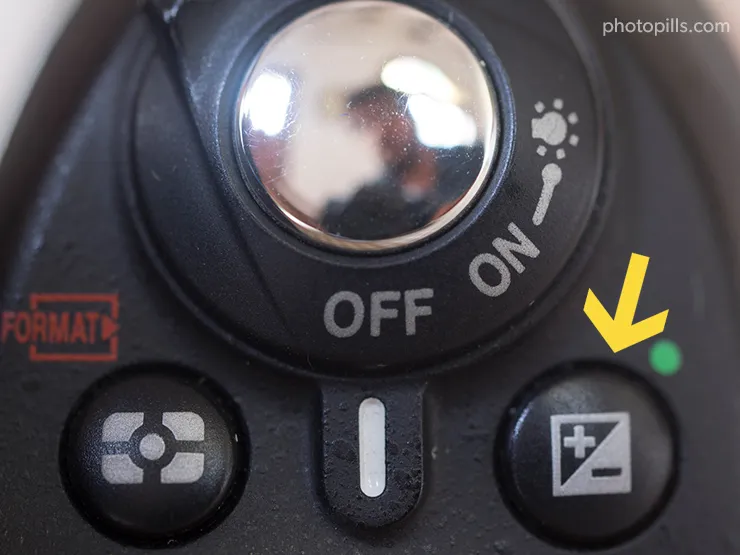
I've spoken briefly about it throughout the article but it's time to analyze it in depth.
How it works
First, let me tell you that if you use the camera in Manual mode (M), it doesn't make any sense to use the exposure compensation. Depending on the final image you're looking for, you can get the same result by increasing or decreasing a stop (or a fraction of a stop) the aperture, shutter speed or ISO.
To use the exposure compensation function (±EV) to increase or decrease the exposure (capture more or less light), select the P mode or one of the semi-automatic modes (Aperture Priority mode or Shutter Speed Priority mode).
In other words, this function forces the camera to decrease or increase by a certain number of stops (or fractions of steps) the exposure measured by the light meter (centered at zero).
What happens when you compensate the exposure in Aperture Priority mode (A or Av)?
Imagine that you set the aperture to f/8 and that the camera suggests a shutter speed of 1/40s and an ISO of 100. With these values, the light meter establishes that the exposure is going to be correct (light meter centered at zero):
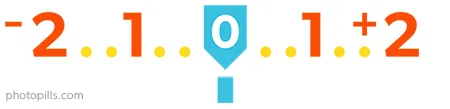
If the resulting photo looks too dark, you can compensate the exposure and overexposing the next shot.
How much should you compensate?
Whatever you consider appropriate. It's about trying and adjusting the exposure as you want.
Check the histogram, it will help you choose the appropriate exposure compensation value (±EV).
If you compensate exposure one stop, the light meter will display this:
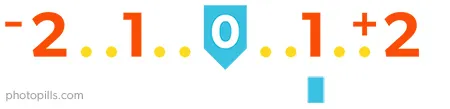
Now, take a second picture.

What happened?
The camera has established that the new combination to get that exposure you have set is an aperture of f/8, a shutter speed of 1/20s (one more stop) and an ISO of 100.
If you think the first image is too bright, compensate it by underexposing the next shot. For example, one stop. And so your light meter now displays this:
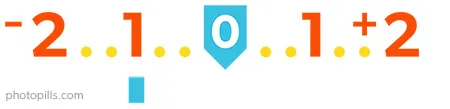
What's the new combination that your camera establishes?
An aperture of f/8, a speed of 1/80s (one stop less) and an ISO of 100.
As you can see, you're changing the shutter speed, since the diaphragm is where you had set it before taking the photo.
In short, when overexposing, the camera uses a slower shutter speed (captures more light) and when underexposing, it uses a faster shutter speed (capture less light).
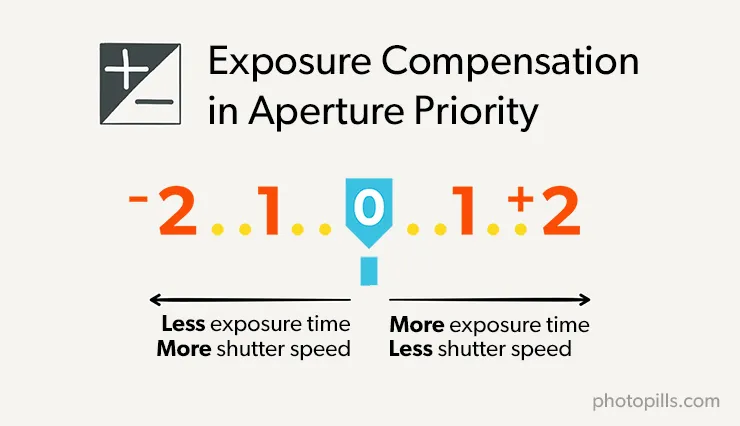
What happens when you compensate the exposure in Shutter Speed Priority mode (S or Tv)?
Imagine that you set a shutter speed of 1/250s. And the camera suggests an aperture of f/8 and an ISO of 100.
If the resulting photo looks too dark, compensate the exposure overexposing the next shot. What you deem appropriate, for example, one stop. Now your light meter shows this:
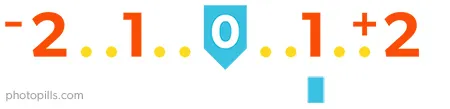
What happened?
The camera has established that the new combination to get that exposure that you have set is an aperture of f/5.6 (one more stop), a shutter speed of 1/250s and an ISO of 100.
If you think the first image is too bright, compensate the exposure underexposing the next shot. And if you compensate the exposure decreasing it by one stop, the light meter displays this:
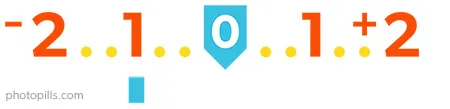
What's the new combination that your camera establishes?
An aperture of f/11 (one stop less), a shutter speed of 1/250s and an ISO of 100.
As you can see, you're changing the aperture, since the shutter speed is where you had set it before taking the photo.
In short, when overexposing the camera uses a greater aperture (captures more light) and, when underexposing it uses a smaller aperture (captures less light).
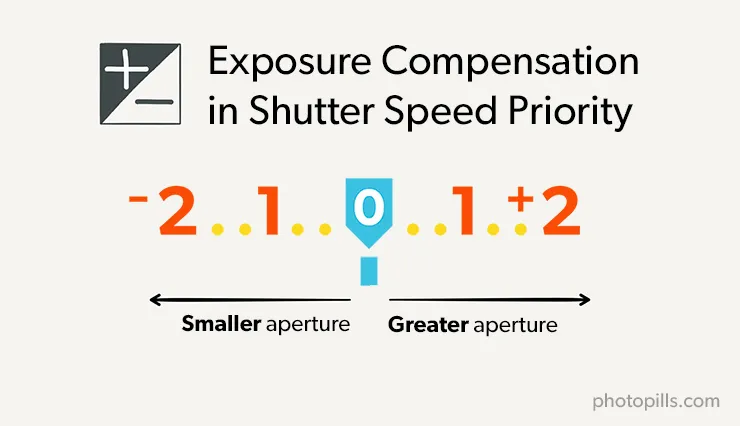
Perfect! Now you know how you can compensate the exposure.
Let's move on to the next section. I'll teach you another technique that will allow you greater control of exposure: blocking the exposure.
15.How and when to lock the exposure (AEL o AE-L)
When you use one of the automatic or semi-automatic exposure modes, pressing the exposure lock button (AEL or AE-L) prevents the camera from recalculating the exposure for each new shot.
Once you have metered the light where and when you want (it doesn't have to be in the scene you want to photograph or at the time of the photo), and calculated the exposure with the light meter based on that light, this allows you to recompose your frame and take the photo while maintaining the same exposure.
You can use this button in landscape photography for example. Take the camera, meter the light in the sky (brighter area) with the spot metering mode, lock the exposure, overexpose so that the dark areas aren't underexposed (by +2EV according to my experience), recompose and take the picture.
If you shoot in Manual mode (M) it doesn't make sense to use this button.
In this case, you decide the exposure metering the light where you want and selecting all the parameters. By definition, in Manual mode (M) the camera doesn't automatically change the exposure at each shot. Actually, the camera doesn't change anything... ;)
How it works
The camera's internal light meter continuously meters the light reaching the sensor. So for every new shot, the camera performs a new light metering and a new exposure calculation.
When shooting, depending on the exposure mode you've chosen, your camera does one of these three things:
- In the automatic modes (Auto, Scenes, P), the camera meters the light and decides for you all the exposure settings (aperture, shutter speed and ISO).
- In the semi-automatic modes, when shooting the camera meters the light and chooses the variable that you don't set. For example, if you select the Aperture Priority mode (A or Av) and set the aperture to f/5.6, the camera decides the most appropriate shutter for that aperture (taking into account ISO). On the contrary, in the Shutter Speed Priority mode (S or Tv) you set the shutter speed (for example 1/1000s) and your camera, depending on the metering (and ISO), selects the suitable aperture to balance the exposure.
- In Manual mode (M), you meter the light and the camera indicates to you through the light meter if the aperture, shutter speed and ISO combination you have set will result in a correctly exposed, underexposed or overexposed photograph. And the best part is that, in the last two cases, it also tells you how dark or bright your image will be. But it never changes the exposure, it simply informs you.
However, even if the metering is continuous, when you use the automatic or semi-automatic exposure modes, you can force your camera to meter the light at a certain time and place, and then decide the best time and frame to shoot.
This is what we call locking the exposure.
Note: In addition to locking the exposure you will also lock the white balance if you have it set to automatic.
How to lock exposure with the AEL or AE-L button
To lock the exposure, use the AEL, AE-L or asterisk (*) button, depending on the camera model you have.
The exposure lock button works in at least two different ways:
If you press it first and then release it, the exposure remains locked until you take the picture or press it again.
If you hold the button down, the exposure remains locked. And as soon as you release it, the light meter recalculates the exposure settings with which you are going to take the picture.
It all depends on your camera and how it's configured. Take a look at the instruction manual to see how you have yours and not getting mixed up.
When you can use it
I'll give you an example so you can see how and when you can use the exposure lock button.
Imagine that you want to take a portrait using the semi-automatic Aperture Priority mode (A or Av). You chose this mode because you are interested in controlling the depth of field through the aperture. You, not the camera, want to determine the aperture.
To expose, you want to use only the light that bounces off the model.

In that case, choose the aperture you want, and use the spot metering system to meter the light on the face of the model. Then press the exposure lock button.
That way, you can recompose while ignoring the camera. In fact, it will recalculate the exposure according to the light of a spot of the scene other than the model.
But be careful!
There's a small detail to keep in mind.
When locking the exposure, and before recomposing, you should press the shutter button halfway to lock the focus on the model.
Another solution may be to choose a focus point that falls on the model, but that depends on the number of points your camera has.
Let's look at a second example.
Exposure locking is very useful when taking a panoramic picture from multiple shots. This ensures that all shots are homogeneous and have the same light.
In this case, you should lock the exposure in the first photo. Then, use the same exposure for the rest of the shots.
Exposure lock in Manual mode (M)
By definition, the exposure is always locked in Manual mode (M) because it only depends on the aperture, shutter speed and ISO values you've set.
Therefore, if you want to manually expose for a certain light, you simply have to meter that light and look at the light meter when adjusting the exposure triangle values. Once you have the exposure you want, recompose, focus and shoot.
Of course, if you use a wide aperture (f/1.4, f/1.8, f/2.8...) be careful because focusing and recomposing can result in an image out of focus.
Remember that when moving you are varying the distance between the sensor and the subject so your depth of field varies as well!
So far, the light meter has been a great help in exposing your photographs. And it will continue to help you.
But, there are situations where it fails, it doesn't measure light correctly. When you face such situations, you should know how to react.
I'll tell you how in the next section.
16.Be careful with the light meter (it sees everything at an 18% grey)
Although the light meter is an essential tool to expose your photographs, it isn't always accurate when estimating the exposure. So you have to know its limitations and act accordingly.
For example, when you take a photo, the white elements of the scene appear sometimes grey in the image. This indicates that the image is underexposed.
Other times, however, the black elements of the scene look grey. Your image is overexposed.
Well, if you have any of these problems, the light meter is guilty.
If you face these issues, overexpose or underexpose the scene depending on the case. Or calibrate the light meter so that whites in the scene look white in the photo as well.
Later on we'll see how you can do it.
How the light meter works
When calculating the exposure, your camera's internal light meter assumes that the scene you're about to photograph reflects on average 18% of the incident light.
In other words, the light meter assumes that the middle tone of the scene is a medium grey. It's like it's watching the whole scene in a medium grey tone.
It's called "medium grey" because it's the tone that lies right in the middle of white and black. This tone reflects an 18% incident light. Remember that white reflects 100% of incident light and black 0%.
Surely after reading this sentence you are wondering...
"Why is the medium grey a tone that reflects 18% of incident light and not 50%? Didn't you say it was in the middle? Why not 50%?"
Don't put on that face, sometimes I have fortune-teller skills ;)
Well, I'll try to explain it to you as simply as possible.
Legend has it that it was Ansel Adams who devised that "18% grey". While he was developing the zone system I'll tell you about in section 20, he needed to define somehow a "medium grey". And, quite arbitrarily, he decided to set it at 18%.
As time went by this concept became popular among photographers, and nowadays it has become a reference figure.
However, this figure is neither exact nor mathematical. What's more, camera manufacturers choose their own "medium grey" and most likely your digital camera will use a figure of about 12% as a "medium grey" reference.
The truth is that the number is not important because 12% or 18% means nothing. The concept of "medium grey" has nothing to do with the fact that "medium grey reflects 50% of light". Not even with the idea that "it is a tone halfway between that which absorbs all light (pure black) and that which reflects all light (pure white)."
Actually, it has to do with your perception. Or rather, your eyes.
Did you know that your eyes are logarithmic, and nonlinear, receptors?
Yep. That's the way it is.
This means that if a light source increases its brightness 4 times, your eyes will only see it twice (2x) as brighter. If that same source increases its brightness 32 times, your eyes will only perceive it 5 times brighter. And if it increases 128 times, your eyes will only notice it 7 times brighter.
Obviously, these figures are not real at all. They are only an order of magnitude for you to understand the concept. As you can imagine, measuring how you perceive the brightness of anything is very complicated and varies from one person to the other.
The important thing, the idea that you have to keep in mind, is that this strange logarithmic nature of your eyes is what prevents the "average grey" from being 50%.
That said, let's go back to the light meter and how it works.
After this explanation, there is no doubt that the cameras' light meters are designed to average the bright and dark tones of the scene when they're exposing. Therefore, this average is the starting point to calculate the exposure.
This works very well in most of the situations, especially when the scene has bright, medium and dark tones. In these cases, the light meter gives you the correct exposure.
But in certain scenes, the light meter fails.
When the light meter fails
Normally, the light meter fails when lots of bright or dark tones predominate in the scene. Since it's not able to read correctly the actual tones of the scene, the light meter gives you an underexposed or overexposed image, depending on the case.
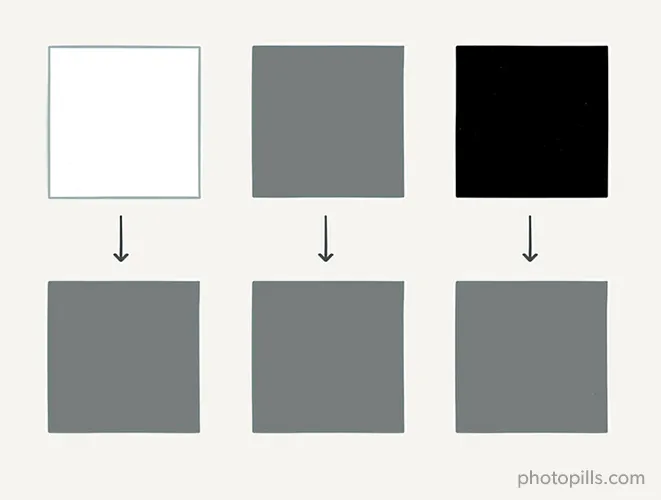
For example, if you capture a scene where white predominates (a landscape with ice or snow), the light meter assumes that only 18% of light is reflected. As a result, it gives you an exposure that turns the white color into a medium grey. The image is underexposed.

The same thing happens if blacks predominate: the light meter gives you an exposure that turns black into medium grey. In this case, the image is overexposed.

How to prevent it from failing
To get correctly exposed photographs so that the whites are white and the blacks are black, you only have to compensate the exposure as I explained in section 14.
The other alternative is to calibrate the light meter using an 18% grey card.

How can you do it?
Place the 18% grey card where the subject you want to photograph is to match the light that will then hit it. I suggest you tilt the card a bit to avoid reflections.
Set your camera to spot metering (section 12), meter the light on the card, expose it so the light meter is centered at zero and lock the exposure (section 15).
The larger the frame surface the card occupies, the better. The light meter now recognizes that the scene is correctly exposed.
Once you've done this, remove the grey card and take the photo.
Since you have calibrated the light meter, you get a correctly exposed photo. Indeed, whites appear white and blacks are black.
At this point, you should know enough to understand what I'll explain shortly: how to expose!
In other words, I'll teach you how to get a properly exposed photograph straight on camera.
But before moving on, I'd like to explain you a somewhat different exposure technique.
With this technique you're going to expose your photographs not to have them correctly exposed in the camera, but to capture the maximum information of the scene and expose later in post-processing.
Let me explain you how to expose your histogram to the right (ETTR).
17.Expose your histogram to the right (ETTR)

Exposing to the right (ETTR) is a useful and controversial exposure technique.
Considered by some photographers as the Philosopher's Stone of digital exposure, the ETTR technique allows you to get images with the maximum possible detail in the shadows while the highlights are intact (no information loss). That is, without blowing out the highlights.
But be careful, you could ruin your photos if you don't use this technique correctly.
You should know that this technique is not for beginners. If you still don't understand and master the basics of the exposure (basically everything I've explained so far!), then this section can be a bit confusing.
But if you do understand the exposure basics and you want to get photos with the best quality possible (technically of course, the artistic aspect is another subject), the ETTR is certainly a technique that will be very useful in certain situations.
Later on we'll see which ones.
What is the histogram ETTR
The idea behind the ETTR technique is to optimize the exposure in such a way that you get a photo with the best quality possible. In other words, so that the sensor captures the maximum information possible.
Let's put it another way, what you're looking for is to get a photo with as much detail as possible in both the shadows and the highlights.
All in all, it's about exposing the photo to get the histogram as far as possible to the right (but without touching the right side).
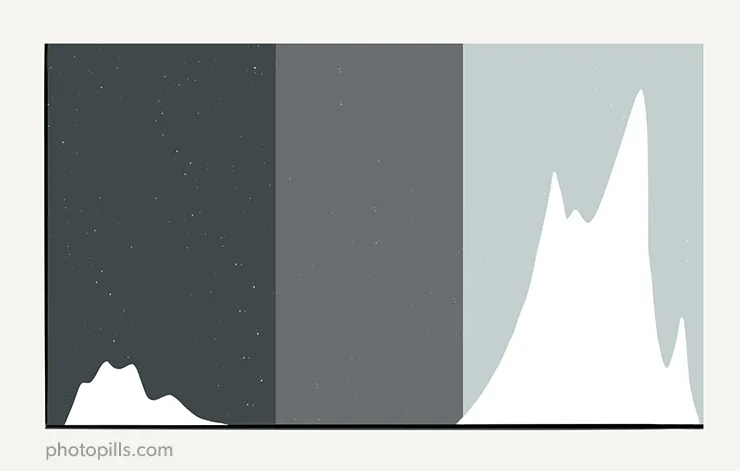
Remember that if the histogram touches the right side it means that you are losing information on some of the brighter tones. And you won't be able to capture any detail there, they'll be blown out.
Many photographers expose the scene to get the correct looking image exposed directly on camera, so no further editing is needed. However, finding the optimal exposure is a completely different matter.
When using the ETTR technique, instead of exposing the scene "correctly", you overexpose it so that the photo is as bright as possible, but without blowing out the highlights (because you don't want to lose information). This way, you capture a lot of detail in the shadows.

To do this, you have to increase the exposure, usually opening the diaphragm more or using a slower shutter speed to capture more light.
I don't recommend you to push the histogram to the right by increasing the ISO. Actually, it doesn't make any sense. The only thing you do is increasing the grain (noise) in the photo, counteracting the positive effects of the ETTR.
Then, using a post-processing software (Lightroom in my case), you just have to darken the photo by reducing the exposure until you get the result you want.
Take a look at these two histograms (taken from the photo at the beginning of this section).
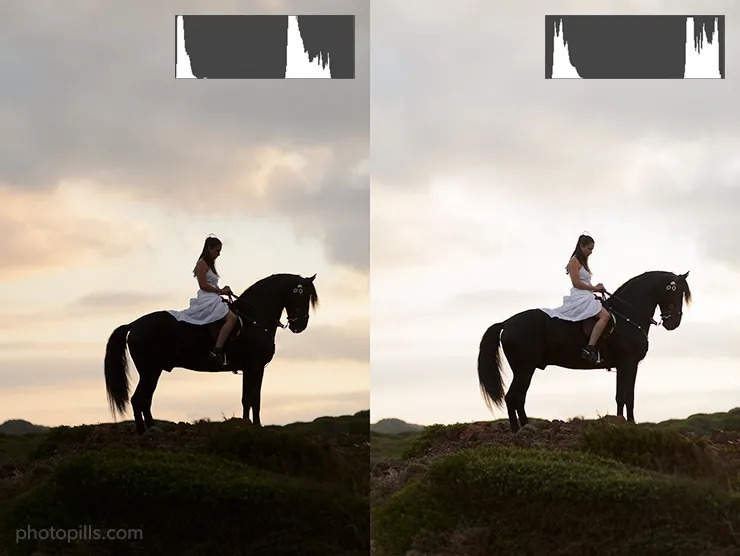
The first histogram corresponds to the picture's "correct" exposure, the one you're looking for. The whole scene has the right light level.
In contrast, the second histogram corresponds to the optimal exposure obtained using the ETTR technique.
During the post-processing, you can darken the photo to shift from the ETTR histogram (optimal in terms of captured information) to the histogram that gives you the exposure you want to have in the photo.
The histogram you should avoid
The rule of thumb when exposing to the right is to avoid overexposing too much. You should prevent the histogram from touching the right side.
Yes, you should capture more light than "usual" but without going overboard!
If you capture too much light, the whites (or highlights) of your image are completely white. This means that you aren't capturing any information in that part of the image. It doesn't have any detail.
Also, keep in mind that bringing back the detail in the blacks and the shadows is relatively easy with the editing process. However, it's almost impossible to retrieve information from the blown out highlights.
This is one of the main reasons why many photographers prefer not to use the ETTR, for fear of blowing out the highlights.
So prevent by all means the right side of the histogram from touching the right edge of the graph. The histogram below is an example that you should avoid no matter what.

You've clearly overexposed the image too much. The histogram is out of the picture!
"Fine Toni, but how do I get a good ETTR?"
I'll tell you right away.
How to expose using the ETTR technique
To use the ETTR technique you should:
- Shoot in RAW.
- Use the native ISO.
- Use the Manual exposure mode (M) or one of the semi-automatic (Aperture Priority or Shutter Speed Priority) modes (section 13).
That being said, there are several ways to ETTR without blowing out the highlights.
I'm going to explain you two methods, an easy one and a more advanced one (the one I use).
Easy method: Look at the histogram
Take a photo with light meter centered at zero and analyze the right part of the resulting histogram.
If the histogram doesn't touch the right edge, take a second photo after increasing the exposure:
- If you use the Manual mode (M), use a larger aperture or a slower shutter speed. Changing one or the other depends on what is essential in the photo (depth of field or motion).
- If you use one of the semi-automatic exposure modes, use the exposure compensation button (±EV) (section 14).

This histogram isn't touching the right edge. You have room to increase the exposure without blowing out the highlights.
Keep shooting while increasing the exposure (overexposing) until the histogram warns you that the highlights are blown out. Keep the exposure that gives you a histogram as far to the right as possible but without touching the right side.

Apart from the histogram, you can use the "blinkies" on your camera.
When you select this option, pure white areas blink on your camera screen. You'll see that the camera shows you these areas blinking from white to another color, depending on the model of your camera.

Although the "blinkies" are more visual than the histogram, they are also more limited. They show only one value: white.
This method works great when you're shooting and you haven't previously calculated the overexposure limit of your camera.
This is something that I'll teach you right away with the advanced method.
Advanced method: Compensate the exposure
I personally prefer to use this second method because it gives me more precision and saves me a lot of time when I'm out photographing.
The above method isn't 100% reliable. Unfortunately, your camera's histogram is not as accurate as it seems. Current cameras are not able to show you the histogram of the RAW file, even though you're shooting RAW (which you should always do, whether you want to ETTR or not).
In fact, your camera displays the histogram of a JPG file developed from a RAW file.
This means that even if your camera is telling you that you've taken the exposure to the limit, blowing out some of the highlights (the histogram touches the right side), there may still be scope to recover those highlights in post-processing.
Similarly, the "blinkies" option has the same problem: its basis for setting the measure is the developed JPG file, not the RAW one.
If you want to be more precise, use the following alternative.
Your goal with this method is to find out how much you can overexpose the scene with respect to what the light meter considers to be the correct exposure (centered at zero), without blowing out the highlights, (i.e. capturing detail).
In other words, you should calculate the overexposure limit of your camera. And for that, use a sheet of white paper.
Here we go!
At home, take a white sheet of paper and go to a room with good lighting. The paper sheet should have a pure white color (neither dull nor greyish).
Now select the Manual shooting mode (M) and the spot metering mode.
Point the metering point at the blank sheet and adjust the aperture, shutter speed and ISO setting to center the light meter at zero.
Imagine this happens when you select f/2.8, 1/60s, and ISO 800. Then, take a picture of the white sheet of paper.
As we have seen in section 16, when you center the light meter at zero the white sheet has a medium grey in the photo (grey reflecting only 18% light).
Well, the idea is to take photos by gradually increasing the exposure until the histogram almost touches the right side and, at the same time, you get a truly white sheet of paper.
To do this, simply use a larger aperture or use a slower shutter speed.
Then, check the light meter and keep the overexposure value you had to use to get a pure white paper sheet in the picture.
This value is called overexposure limit of the camera. It's usually between +1.5EV and +3EV.
Imagine that your final exposure is f/2.8, 1/13s and ISO 800. There are 2 and 1/3 stops between 1/60s and 1/13s (1/60 → 1/30 → 1/15 there are 2 stops and from 1/15 to 1/13 there is 1/3 of stop). So, in this case, the overexposure limit of your camera would be +2 1/3 EV.
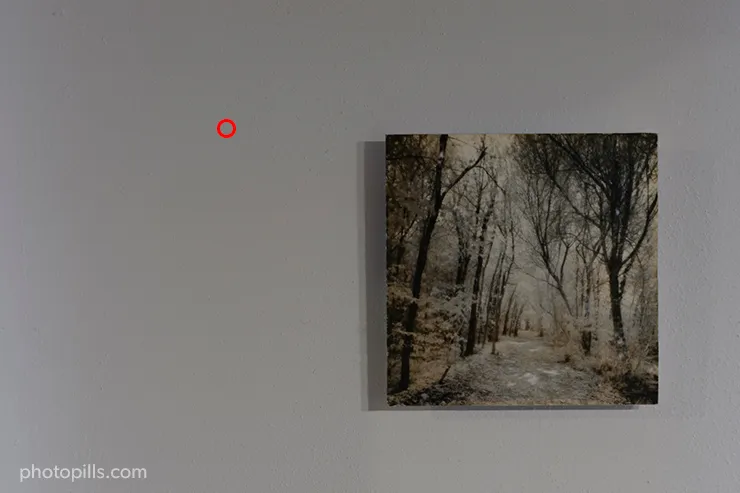
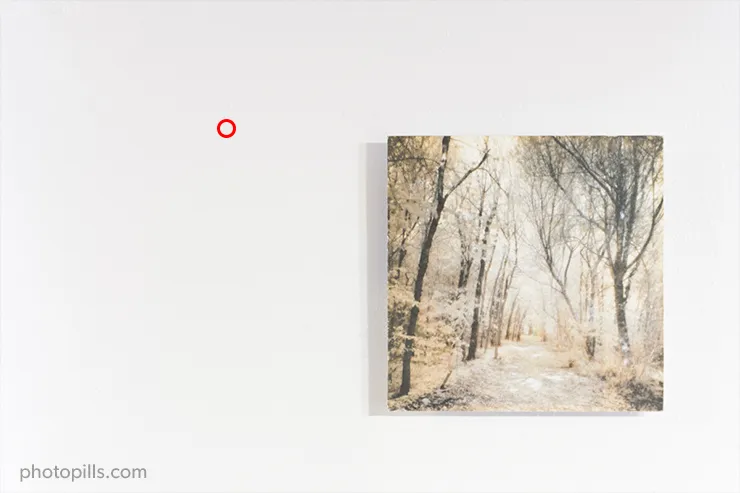
Imagine that the overexposure limit of your camera is +2 1/3 EV. To simplify it we can suppose it's +2EV, this way it will be easier to use.
Now you know that metering the light on the scene's brightest spot (using the spot metering) and overexposing the light meter by +2EV, you'll never blow out the photo. You'll always capture detail in the brighter tone.
Congratulations!
Now you know how to ETTR.
When you should use the ETTR
The best situations to ETTR are those in which the light is relatively controlled. It's also important that they allow yourself some extra time if you don't get what you're looking for at the first attempt.
First, in scenes in which you really want to create a very high quality image and in which the risk of generating noise is minimal.
Most landscape (nature and urban), architecture, in studio (where you are the one who controls the light) photos, and some kind of portraits are the perfect excuse to put the ETTR into practice.
Secondly, in scenes with an average contrast. The fact that there is such a wide range between the highlights and the shadows confuses the camera and turns it into a difficult metering scene. Here the ETTR helps you get a very precise exposure to avoid blown out highlights or clipped shadows while minimizing noise.
For example, imagine that you are on the beach photographing a couple of people dressed in white.
It's essential that the clothes aren't blown out. So a good option is to meter the light in the clothes of your subjects (the brightest part of your frame) and overexpose depending on the metering you get. In doing this, you take the histogram to the limit while preserving the bright areas (highlights), making sure that they have the maximum detail possible.
Finally, in high contrast scenes with a strong dynamic range.
For example, imagine that you're in a forest where the shadows of the trees and the parts of the trunk that the Sun isn't illuminating are very dark. At the same time, the sunrays that go through the treetops are very strong and brighten the scene.
In this case, the best option is to sacrifice part of the sky and concentrate on the shadows to get the maximum detail in the tree barks and the foliage of the ground. Meter the light in one of the trunks (the darkest part of your frame) and overexpose depending on the metering you get. Thus, you take the histogram to the limit preserving the dark areas (shadows), making sure that they have the maximum detail possible.
When you shouldn't use the ETTR
In theory, ETTR works in any situation because there is always an optimal exposure for every image. The brightest possible one without blowing out the highlights.
But if you think for a minute, in practice this is not quite true.
When is it not?
When the scene doesn't allow you to use the base ISO
This happens when you are forced to increase the ISO to get the exposure you want.
This happens in:
- Night photography.
- Indoors photography without a tripod and without a flash.
- Concert photography.
For example, imagine that it's very windy and you want to photograph a landscape with dark rocks and trees.
The scene seems perfect to ETTR and thus capture detail in the darker areas. But it's actually not because if you try to increase the exposure with a slower shutter speed, the trees are blurred because of the wind.
On the other hand, if you open the diaphragm, you will capture a shallower depth of field, and when photographing a landscape, you seek the maximum depth of field possible.
Therefore, to increase the exposure, and thus effectively ETTR, you would have to crank up the ISO.
The problem is that ETTR playing around with the ISO doesn't make any sense because, as soon as you darken the photo in post-processing, noise will appear. And this counteracts the positive effects of ETTR.
So increase the ISO only if you need so to get a correct exposure.
When you can miss the shot
It's hard to ETTR if you don't have time to take the photo you want.
For example, wildlife or wedding photographers prefer not to miss the shot, and use a safer and faster exposure.
That is, an exposure that, even if it's darker, presents a lower risk of blowing out the highlights. Some photographers call this technique "exposing to the left" (ETTL).
In this case, although it would be great to have as much detail as possible, it's better not to miss the shot.
When you shoot in JPG
Finally, if you usually shoot in JPG (something you should stop doing NOW; haven't I told you? :P), ETTR doesn't make any sense. Darkening a JPG in post-processing can corrupt the colors.
Moreover, a JPG file contains very little information compared to a RAW file. They are 8-bit files. It doesn't make sense to use a technique like ETTR in an image format with so many limitations.
Why not centering the light meter, without ETTR
The obvious answer is: because you lose information. The sensor captures less information in the shadows.
And if you lose information, you aren't able to recover detail from the shadows (dark tones).
"Yes Toni, I get it, but why do I lose information in the shadows?"
Oh, that's a very good question my friend.
The answer is in the sensor.
Warning!
From here on, you can continue reading if you are a photography geek. But if you don't consider yourself geek enough, you can skip to the next section: "How to expose" (section 18).
Let's start!
Why the sensor captures less information in the shadows
Well, because the sensor captures light in a linear way.
As I explained to you in section 16, your eyes respond to light in a non-linear, logarithmic way, and they are more sensitive to the shadows than to the highlights. But the sensors of the cameras respond to light in a linear way. Each photosite is proportionally loaded with information according to the amount of light it receives.
This means that if the camera displays the image as the sensor captures it, you would realize that it doesn't look like the scene your eyes are seeing.
Let's dig deeper... Let's see how the camera captures the information.
Imagine that a camera has a dynamic range of 6 stops. That is, there are 6 stops between the darkest and brightest tone you can capture in detail in the same frame.
Assume also that the camera has 12 bits of information per RGB channel (red, green and blue as we saw in section 10).
The number of different values that the camera can store for each channel depends on the number of bits it has:
- With 1 bit, it can represent 2 different values (21): 0 and 1.
- With 2 bits, 4 values (22): 00, 01, 10, 11.
- With 3 bits, 8 values (23): 000, 001, 010, 011, 100, 101, 110, 111.
Have you noticed the pattern? The number of different values is 2 raised to the number of bits. With n bits, you could represent 2n different values.
Thus, in this case, each channel can store 4096 (i.e. 212) different values, with 0 being the darkest tone (pure black) and 4095 being the brightest value (pure white).
Usually, you would assume that having 4096 values and 6 stops, the camera allocates 682 values (4096/6) to capture in detail the tones of each stop.
But no, it's not.
Actually, of the 4096 values, half of them are devoted to the brightest stop.
This is because the CCD or CMOS image sensor of your camera responds to light in a linear fashion. Instead, the amount of light captured in each stop varies exponentially. Each stop captures twice as much light as the previous one.
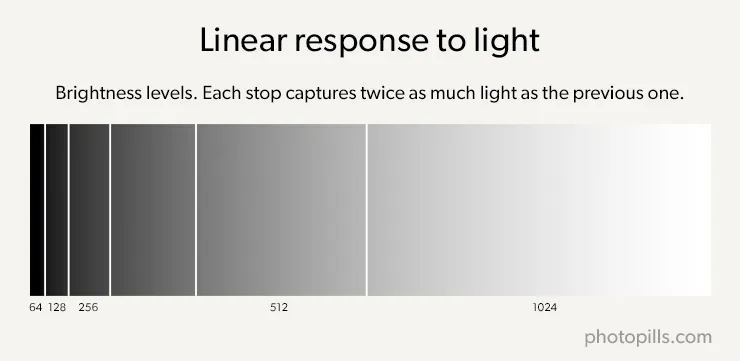
Therefore, a fully charged sensor shows pure white, saving all the 4096 values.
When you underexpose by 1 stop (-1EV) the sensor only captures half the light and, having a linear response, retains half of the values: 2048.
Therefore, the brightest stop keeps 2048 values. The other values are divided among the other stops.
If you keep underexposing by 1 stop, the sensor recaptures half light, halving the saved values, which gives us a total of 1024.
As you can see, for each stop you decrease, the sensor only holds half the values of the previous stop. The brightest stop has 2048 different values, the next one has 1024, the third 512 and so on until you reach 64 for the darkest tone.
Graphically, the brighter the stop, the more information the sensor preserves to represent it.
In the previous diagram you can see that there are many values to encode the highlights zone, an area where people don't have a lot of sensitivity to differentiate tones. In contrast, less values are allocated to the dark areas, where we do have the ability to differentiate tones. This is due to the linear nature of the camera sensors.
But you see the scene (you capture the light) in a logarithmic way, not in a linear way.
So, in order to display an image similar to what your eyes see, the camera applies a gamma curve to the image.
This curve stretches the tones of the dark areas and compresses the tones of the bright areas, distributing the tones in similar way to what your eyes perceive.
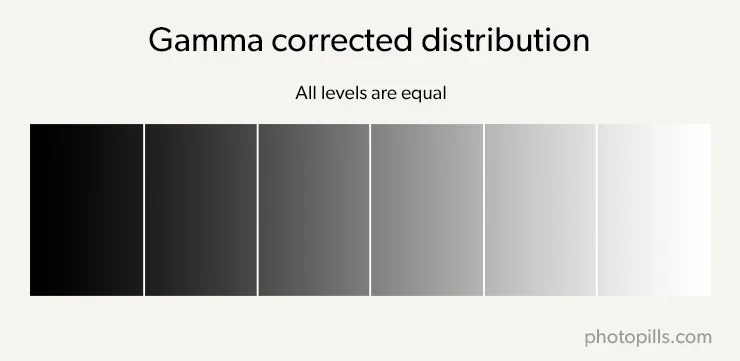
Let's see the difference in the following simulation.
The left side shows how a photo would look showing what captures the sensor and the right side how it would look corrected with a gamma curve, adapting it to what your eyes see. You can clearly see that the shadows area has much more detail when applying the curve.
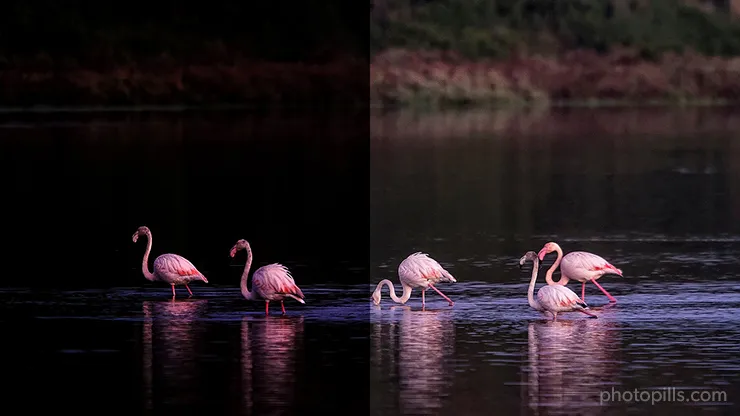
The problem is that by applying the gamma curve to the image, the tonal distribution is corrected, but the amount of values (or information) for each tone remains the same. So you'll have much more detail and different shades in the highlights than in the shadows.
And you have to take noise into account as well.
When capturing light, the sensor photosites generate noise that's added to the signal. This is due mainly to sensor heating or electronics imperfections. This noise is more or less constant, so the more light is obtained (more number of photons), the greater the signal-to-noise ratio, making noise less visible.
On the contrary, if few photons are obtained, the signal-to-noise ratio will be very low, so the noise will be very visible.
This inevitably causes noise in the darker areas of the image due to the little information the camera has captured compared to the brighter tones.
The conclusion I want you to retain is that the camera captures less information and noise becomes more visible in the shadows than in the highlights.
Therefore, use the right side of the histogram whenever you can. You'll get a photograph with the maximum information possible both in the shadows and the highlights while reducing the noise level. But always avoiding blowing out the highlights.
Later on in post-processing you can reduce the exposure until you reach the one that you consider "correct". All this without generating noise, since you'll be using all the original information.
18.How to expose step by step
Each photographic situation or type of photograph requires its own exposure method. Exposing to capture the Milky Way, taking a portrait or shooting wildlife is completely different.
So the smart thing is to teach you how to expose in each case. That's why, in section 24, you'll find lots of examples explained step by step. I recommend that you study them well and practice them.
But before studying specific cases, I would like you to have a more general view of how to expose. To do this, I want to show you a logical flow of decisions that you should take when exposing your photos.
The decisions that you should take
It's nothing new. It's the same logical flow that I've been using throughout the article and that can be summarized in the following steps:
- Decide the photo you want to take, analyze the light conditions and the scene limitations (section 4). The photo you have in mind (the desired effect) determines some values of the exposure triangle as well as the exposure mode, the light metering mode, whether or not to compensate the for exposure, where to focus, etc. It all starts with the idea.
- Determine the aperture and/or shutter speed and/or ISO that gives you the creative aspect you are looking for: depth of field, motion or not, starburst effect of the light spots, etc. (section 4).
- Choose the exposure mode that suits you best (section 13): Aperture Priority (A or Av), Shutter Speed Priority (S or Tv), Manual (M), etc.
- Set the metering mode that suits you best (section 12): spot, evaluative, etc.
- Meter the light where you think is best. Normally it will be in the so-called key tone. I'll explain everything later on in this section.
- Use the light meter to adjust the aperture and/or shutter and/or ISO settings that give you the exposure you want.
- Compensate the exposure if necessary (section 14). Or use the ETTR technique if you wish (section 17).
- Focus, frame and shoot.
- Verify that you have captured the desired effect (depth of field, motion, etc.) and the desired exposure (check the histogram as explained in section 10). Otherwise, adjust the aperture and/or shutter speed and/or ISO accordingly.
- If the dynamic range of the scene exceeds that of the camera, use lens filters (section 22) or the bracketing technique (section 23).
In some situations you can skip some of these steps. For example, when you are photographing the Milky Way, you won't have to meter the light (it's nighttime). So forget about metering modes and key tone.
In this case, simply select the Manual exposure mode (M) and set the exposure triangle values allowing you to get the photo you are looking for:
- You want the stars as spots, so set the maximum shutter speed to avoid Star Trails (with the NPF rule rule or the 500 rule).
- The idea is to capture the maximum number of stars and the brightest possible, so set the maximum aperture (f/2.8 or whatever your lens allows) to capture the maximum light within the set shutter speed .
- To compensate the exposure and capture more stars, crank up the ISO as much as you can within your camera noise limits (1600, 3200, 6400, etc.).
- Take a test photo and adjust the exposure triangle setting by checking the histogram.
Do you want to learn how to expose your photographs?
Let's start from the beginning.
Decide the picture you want to take
Your idea of the photo you want to take is everything.
It's what determines the aperture, shutter speed and ISO settings you need both to convey the message you want and to get the exposure you are looking for.
To get your photo, and before exposing, you should master how to use the aperture, shutter speed and ISO to produce the desired effects (section 4):
- Play with the depth of field:
- Shallow depth of field: use wide apertures (f1.4, f/2.8, f/4, etc.).
- Increase the depth of field: use narrow apertures (f/8, f/11, f/16).
- Maximize depth of field when using long focal lengths (70-500mm): use narrow apertures (f/8, f/11, f/16), and focus on a point located in the lower third of the scene.
- Maximize depth of field when using short focal lengths (10-35mm): regardless of the aperture you use, focus at the hyperfocal distance.
- Freeze motion: fast shutter speed
- Bird flying: 1/800s - 1/2000s.
- Person walking: 1/125s at least.
- Sports (football, etc.): 1/500s - 1/2000s.
- Car at 50 km/h: 1/1000s - 1/2000s.
- Car racing: 1/1000s - 1/8000s.
- Fast vehicles panning: 1/250s.
- Mountain bikers panning: 1/60s.
- Road cyclists panning: 1/30s.
- Runners or animals moving panning: 1/15s.
- Avoid Star Trails: use the NPF rule rule or the 500 rule, or use the PhotoPills Spot Stars calculator.
- Avoid Moon trail: 1s maximum.
- Show motion: slow shutter speed (you need a tripod).
- Waterfall silky water: 1s.
- Sea silky water: 1s.
- Show people moving, slow cars: 1/15s.
- Slow water motion: 1/2s.
- Fast water motion: 1/8s.
- People walking: 1/4s.
- Short star trails: 1min - 10min.
- Long star trails: 30min - 4h.
- Starburst effect in light spots: narrow apertures (f/8, f/11, f/16).
- Capture very bright stars: wide apertures (f/2.8, f/4), high ISOs (1600-6400).
- Capture very bright Meteor Showers: wide apertures (f/2.8, f/4), high ISOs (1600-6400).
Once you have decided the effect and aperture and/or shutter speed and/or ISO settings to achieve this, you can start thinking about how to expose the photo.
The next logical question is: what exposure mode should you use?
Choose the exposure mode
Not all exposure modes allow you to capture the photo you want. Here's what I use each exposure mode for:
- Aperture Priority (A or Av):
- When I want to emphasize the depth of field.
- And when the scene doesn't allow lots of time to photograph it.
- Shutter Speed Priority (S or Tv):
- When I want to capture motion.
- And when the scene doesn't allow lots of time to photograph it.
- Manual (M): This is the mode I use when I have time to capture the scene. It allows me greater control over the final result.
Choose the metering mode
The way the light is distributed in the scene along with the idea of photo you have determines the metering mode you need (section 12):
- Matrix (or evaluative) metering: It's ideal for very low contrast scenes (similar tonalities), because the calculated average intensity is not far from the different intensities or tones in the scene.
- Center-weighted average metering: It's useful when you want to photograph a subject that has a high contrast to the background because it allows you to measure the light of that particular subject.
- Spot metering: Perfect for high contrast scenes or scenes where your subject is much darker or brighter than the rest of the scene.
- And in some cases, the partial metering: This metering mode is very similar to the spot one, but it uses a larger circle. So you can use it pretty much in the same way, but the metering will be done on a larger area of the scene.
Where to meter: the key tone
To expose a photograph you should choose where to meter the light to get the picture you are looking for.
That spot is the so-called key tone of the scene.
"What's the key tone Toni?"
It's the tone of the scene where you meter the light to get the photo you are looking for. Depending on the photo you have in mind, you should meter one tone or another.
Sometimes, you are interested in metering the tone of your subject so that it is perfectly exposed. Other times, you meter the brightest tone in the scene to capture the most detail in both the highlights and the shadows.
It all depends on the outcome you are looking for.
Let's look at some examples.
Scene with little contrast
In a scene with little contrast the shadows are not too dark and the highlights don't have an excessive brightness. In this case, the key tone is the tone of your subject.
Since it'll be the main subject of your image and there is no other factor in the scene that is going to be predominant in the shot, it's best that you meter the light in your subject (in spot mode) and expose accordingly.

Dark scene with some bright area
In this case, it may be interesting to meter the light in the brightest tone (with the spot metering mode) and to ETTR to avoid or at least the reduce noise that may appear in the shadows in post-processing.
Bear in mind that the shadows occupy a predominant area within the scene so the risk of having noise in the image is considerable.
To practice the ETTR technique forget about exposing the scene "correctly". Instead, you have to expose the scene in such a way that it's as bright as possible without blowing out the highlights (avoid losing information). Then, in post-processing, you just have to darken the photo to taste.
How can you do it?
In section 17 you will find an explanation in full detail on how to use the ETTR technique.

Bright scene with some dark area
The problem with a scene in which highlights predominate is that the camera's light meter can misinterpret the light. When you perceive an excessive brightness, the camera is tempted to darken the scene and you come across an underexposed photo.
In a situation like this, the best thing to get a proper exposure (to get the natural colors of the scene), is to meter the light on an 18% grey card. See section 16 to learn how to use this card.
Or, you can meter the exposure in one of the darkest areas of the scene and then use the exposure compensation function (±EV) to adjust the final result (section 14).

High contrast scene
You'll remember that in section 9 I explained to you that the dynamic range in the scene isn't always the same as that of the camera. Unfortunately, you will encounter many situations in which the dynamic range of the scene is higher than your camera sensor capacity.
In other words, in a high contrast scene, the shadows are very dark and the highlights are very bright. And your camera is unable to capture detail in both areas in a single exposure.
If that weren't enough (you should know by now that photography is full of challenges!) the camera sometimes doesn't correctly capture the brightness of the scene. In most cases you won't be able to adjust the camera dynamic range to all the tones that your scene has.
One solution is to correctly determine the key tone of the scene and meter its light.
For example, suppose you want to shoot a sunset on the coast. The Sun is setting but it's still above the horizon.
The sky, the sea and the rocks are additional elements in your scene. Therefore, the main subject is the Sun, which sets the key tone.
By now, you should have noticed that the dynamic range of the scene is excessively high and your camera is not going to be able to capture it completely.
What happens then with the exposure? How can you get the photo?
The exposure will be defined by the subject. You already have identified it (the Sun in the previous example) so you only have to expose according to your subject's tone and that's it.
In this case, the tone of the Sun is the key tone of your scene.
Therefore, the photo that you'll get is a low key of the Sunset.

If you don't want to capture a low key of the sunset, you will need to use lens filters (section 22) or the bracketing technique (section 23).
Great! Let's keep going!
Once you have decided the exposure triangle settings that allow you to capture the desired effect, the exposure and the metering modes you have to use and where you will meter the light... it's time to start exposing the photo.
Next, I'll explain you how to expose with different exposure modes.
How to expose with the Aperture Priority mode (A or Av)
When using the Aperture Priority mode (A or Av), you must choose the aperture that gives you the depth of field you're looking for.
Then, depending on the ISO you use, the camera calculates the shutter speed so that the light meter is centered at zero.
As we saw in section 4, depending on the aperture you choose, the depth of field will vary:
- A large aperture allows you to have a shallow depth field (you let in more light). Only one area of the image will be sharp.
- A small aperture allows you to have a greater depth field (you let in less light). A large part of the image will be sharp.
Therefore, in order to expose the photo, you should set the ISO (ISO selection in manual or in automatic mode by presetting a range of values) and let the camera choose the corresponding shutter speed.
If you use low ISOs, you have less noise in the image, and the camera uses slower shutter speeds (you can show motion). However, if you use high ISOs, the noise increases and the shutter speed is faster (possibility of freezing motion).
As always, the result you are looking for determines the settings that you should use.
Let's see how you should expose, step by step.
Select the Aperture Priority exposure mode (A or Av).
Adjust the aperture according to the depth of field you want to get. Do several tests. A larger aperture produces a shallower depth of field. A smaller aperture produces a greater depth of field.
With the ISO set in manual, select the base ISO of your camera to avoid noise in the image. Or, if your camera allows it, you can select the automatic ISO by setting a range of values (for example 100-1600). In this case, the lower limit is the base ISO of your camera and the upper limit is the ISO value from which your camera generates too much noise (section 5). In this case, the lower limit is the base ISO of your camera and the upper limit is the ISO value above which the noise generated by your camera is unacceptable.
Select the metering mode you prefer. I usually use the spot mode because it allows me to have more control over the end result.
Meter the light in the key tone (the brightest one, your subject, etc.).
Focus and shoot. The camera chooses the shutter speed so that the photo is exposed correctly according to the light meter (zero-centered).
Once you've shot the photo, check the result on the LCD of your camera to check the depth of field you captured. Also check if you managed to freeze or not the scene motion (if there is any).
At the same time, check the histogram to see how the bright and dark tones are been distributed in your photograph.
If you didn't get the photo you're looking for, try changing the aperture to adjust the depth of field or increase the ISO so the camera increases the shutter speed (if you're looking to freeze motion).
You can also compensate the exposure (section 14). Remember that positive values brighten the picture and negatives darken it.
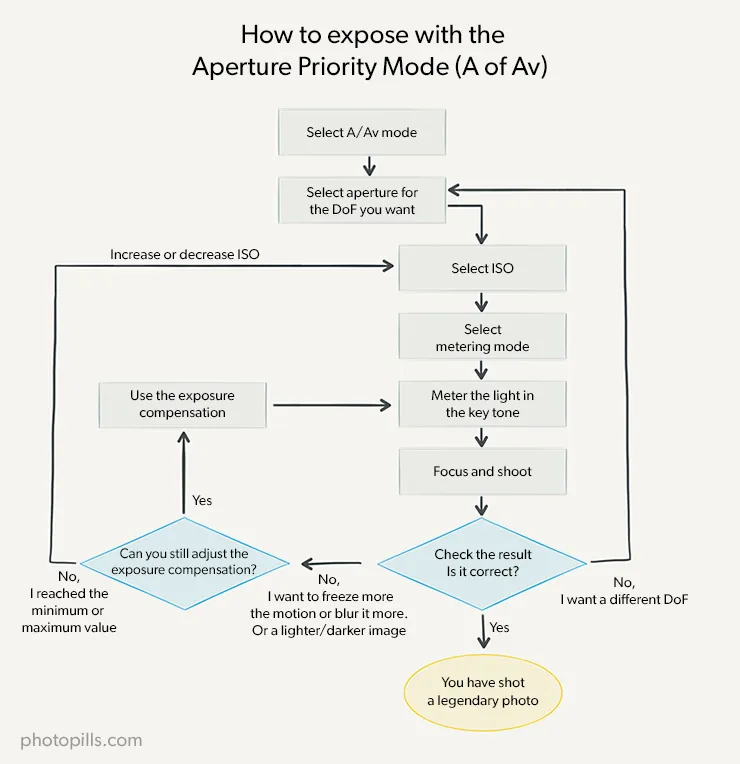
How to expose with the Shutter Speed Priority mode (S or Tv)
When using the Speed Priority mode, you choose the shutter speed that allows you to produce the desired motion effect (freeze motion or not).
Then, depending on the ISO you use, the camera calculates the aperture so the light meter is centered at zero.
As we saw in section 4, depending on the aperture you choose, you'll show motion in the picture in one way or another:
- High shutter speeds allow you to freeze the motion that is occurring in the scene. For example, to capture a bird in flight.
- Slow shutter speeds allow you to show motion. For example, getting the subject blurred or the silk effect of moving water.
Therefore, in order to expose the photo, you should set the ISO (ISO selection in manual or in automatic mode by presetting a range of values as I explained in section 5) and let the camera choose the corresponding aperture.
If you use low ISOs, you have less noise in the image, and the camera uses larger apertures (shallower depth of field). On the contrary, if you use high ISOs, the noise increases and the aperture used is smaller (greater depth of field).
Again, the result you are looking for determines the settings that you should use.
Let's see how you should expose, step by step.
Select the Shutter Speed Priority exposure mode (S or Tv).
Adjust the shutter speed depending on how you want to reflect the scene motion. Do several tests. A slower shutter speed shows motion (subject blurred, silk effect in water).
A faster shutter speed freezes motion (bird in flight, runner).
With the ISO set in manual, select the base ISO of your camera to avoid noise in the image. Or, if your camera allows it, you can select the automatic ISO by setting a range of values (for example 100-1600). In this case, the lower limit is the base ISO of your camera and the upper limit is the ISO value from which your camera generates too much noise (section 5).
Select the metering mode you prefer. I usually use the spot mode because it allows me to have more control over the end result.
Meter the light in the key tone (the brightest one, your subject, etc.).
Focus and shoot. The camera chooses the shutter speed so that the photo is exposed correctly according to the light meter (zero-centered).
Once you've shot the photo, check the result on the LCD of your camera to check if the motion is shown as you want, and if you managed to get enough depth of field or not.
At the same time, check the histogram to see how the bright and dark tones are been distributed in your photograph.
If you didn't get the photo you're looking for, try changing the shutter speed to adjust how the motion is shown or increase the ISO so the camera reduces the aperture (if you want a larger depth of field).
You can also compensate the exposure (section 14). Remember that positive values brighten the picture and negatives darken it.
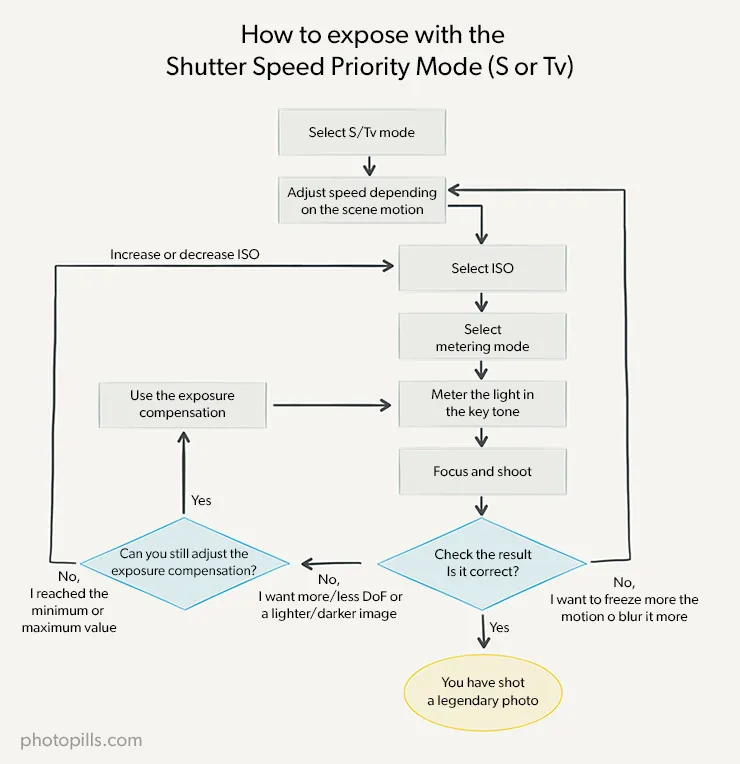
How to expose with the Manual mode (M)
The Manual mode (M) allows you to choose the aperture, shutter speed and ISO settings to fully control both the exposure and the creative aspect of your photos.
How do you expose in manual?
As always, you must first decide what you want to get (section 4).
A certain depth of field? Show motion in a particular way (freezing it or not)?
You want to get a specific depth of field
In this case, the first parameter that you should set is the aperture that gives you the depth of field you are looking for.
Follow these steps to expose the picture:
Select the Manual exposure mode (M).
Adjust the aperture according to the depth of field you want to get. Do several tests. A larger aperture produces a shallower depth of field. A smaller aperture produces a greater depth of field.
Select the lowest ISO possible. That is the base ISO (usually ISO 100 or 200). You could also use the automatic ISO setting a range (section 5).
Select the metering mode you prefer. I usually use the spot mode because it allows me to have more control over the end result.
Meter the light in the key tone (the brightest one, your subject, etc.).
Select the shutter speed so that the photo is exposed correctly according to the light meter (zero-centered).
Focus and shoot.
Once you've shot the photo, check the result on the LCD of your camera to check the depth of field you captured. Also check if you managed to freeze or not the scene motion (if there is any).
At the same time, check the histogram to see how the bright and dark tones are been distributed in your photograph.
If you don't like the depth of field you've captured, adjust the aperture accordingly. Repeat the previous steps to center the exposure meter at zero.
If the shutter speed is too slow (you don't like how motion appears in the photo), reduce it by cranking up the ISO (always controlling the noise) or use a larger aperture (if you don't mind having a shallower depth of field).
If the shutter speed is too fast (you don't want to freeze motion), decrease it using a smaller aperture (if you don't mind having a greater depth of field). If you want to maintain the depth of field, use a neutral density filter (ND) to decrease the light entering the lens.
If you use a neutral density filter (ND), focus first and then place the filter in front of the lens. As I'll explain in section 22, these filters are very opaque and, depending on their opacity, the camera may not be able to focus because it's not receiving enough light.
If the picture results underexposed (darker than what you're looking for), you need more light to reach the sensor: reduce the shutter speed (monitoring motion) and/or crank up the ISO (controlling noise). Ultimately, if there is no choice, open the diaphragm (reducing the depth of field).
If the picture results overexposed (brighter than what you're looking for), you need less light to reach the sensor: increase the shutter speed. You can also use a neutral density filter (ND). If you don't mind having a greater depth of field, close the diaphragm (smaller aperture).
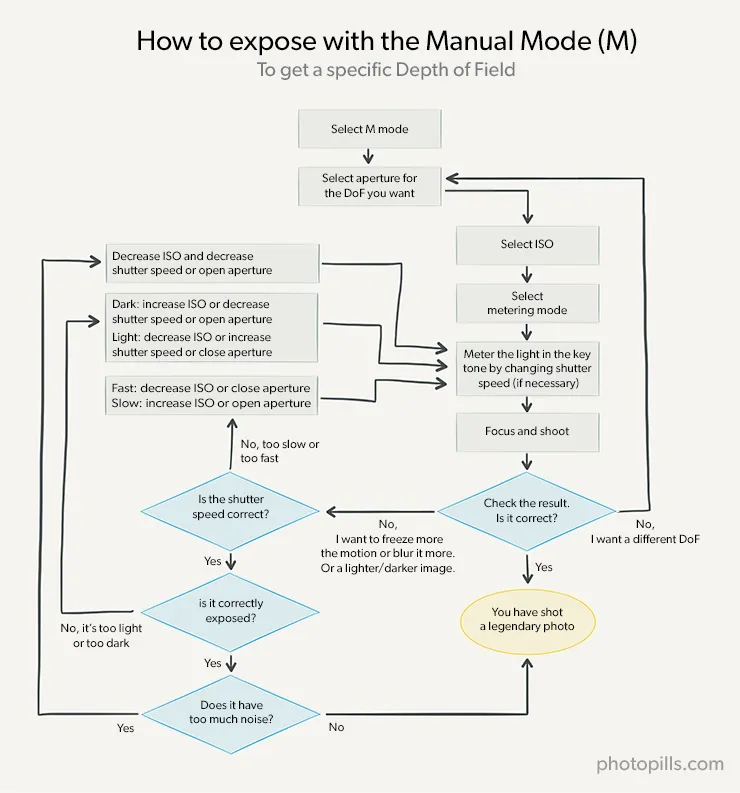
You want to freeze motion or leave some blurred areas
In this case, since you want motion to appear somehow in the photo (frozen or not), the first parameter that you should set is the shutter speed that allows you to get the desired effect.
Don't you know what shutter speed to use?
Check the table in section 4 where you can see what shutter speed you need to get the effect you're looking for. You will also find them at the beginning of this section.
Follow these steps to expose the picture:
Select the Manual exposure mode (M).
Adjust the shutter speed according to the motion effect you want to get. Do several tests. A slow shutter speed shows motion (subject blurred, silk effect in water). A fast shutter speed freezes motion (bird in flight, runner, etc.).
Select the lowest ISO possible. That is the base ISO (usually ISO 100 or 200). You could also use the automatic ISO setting a range (section 5).
Select the metering mode you prefer. I usually use the spot mode because it allows me to have more control over the end result.
Meter the light in the key tone (the brightest one, your subject, etc.).
Select the aperture so that the photo is exposed correctly according to the light meter (zero-centered).
Focus and shoot.
Once you've shot the photo, check the result on the LCD of your camera to check the motion effect you captured. Also, check the depth of field.
At the same time, check the histogram to see how the bright and dark tones are been distributed in your photograph.
If you don't like the motion effect you've captured, adjust the shutter speed accordingly. Repeat the previous steps to center the exposure meter at zero.
If the depth of field is too shallow, increase it by reducing the aperture. You'll be forced to crank up the ISO (always controlling the noise) to keep the exposure.
If the depth of field is too large, set a wider aperture to reduce it. Or use a neutral density filter (ND) to decrease the light entering the lens.
If you use a neutral density filter (ND), focus first and then place the filter in front of the lens. As I'll explain in section 22, these filters are very opaque and, depending on their opacity, the camera may not be able to focus because it's not receiving enough light.
If the picture results underexposed (darker than what you're looking for), you need more light to reach the sensor: open the aperture (monitoring the depth of field) and/or crank up the ISO (controlling noise). Ultimately, if there is no choice, use a slower shutter speed (possibly giving up freezing any motion).
If the picture results overexposed (brighter than what you're looking for), you need less light to reach the sensor: close the aperture. You can also use a neutral density filter (ND). If you don't mind freezing motion in the picture, use a faster shutter speed.
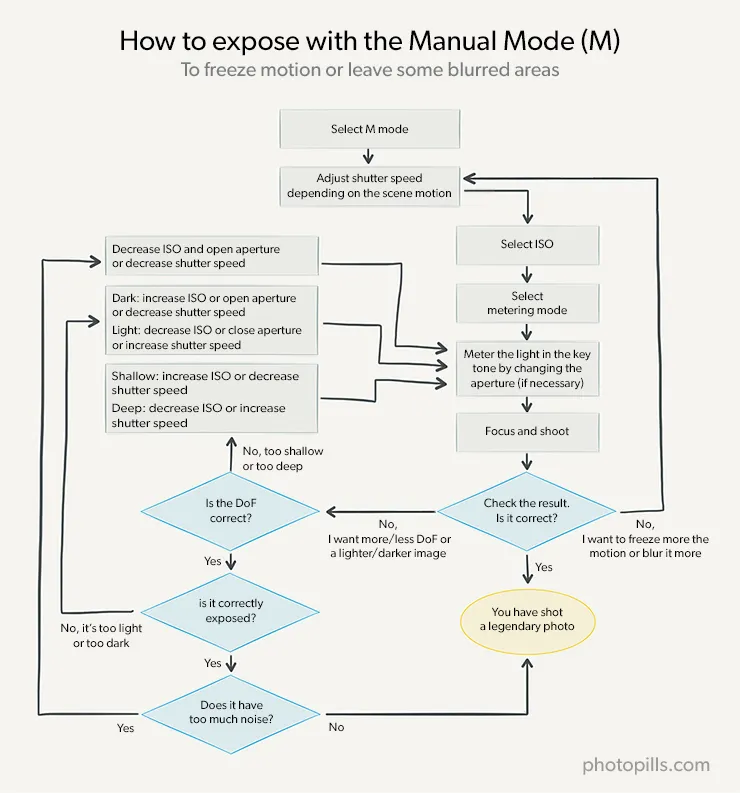
So far, you've relied on the camera's light meter to expose the photographs. And when necessary, you calibrated it with an 18% grey card.
But what if your camera has no light meter or it doesn't work such as when you're using a manual lens?
The answers are in the next section :P
19.How to expose without a light meter: the "Sunny f/16" and "Looney f/11" rules
Imagine that your camera doesn't have a light meter. Or, you're using a manual lens that doesn't allow the light meter to work properly.
Don't panic!
Depending on the situations, you can use a couple of very simple rules that allow you to expose correctly very quickly, without having to spend a lot of time blindly adjusting exposure using the "try and fail" strategy.
How to expose correctly on a sunny day
The so-called "Sunny f/16" rule helps you expose your pictures on a sunny day.
This rule states that:
"On a sunny day, if your subject receives facing light, you can use an aperture of f/16, set the ISO you want (for example the base one) and set the shutter speed that results from dividing 1 by the ISO you set (1/ISO)."
Therefore, if you are outdoors photographing during a sunny day and you have the camera set to ISO 100, use an aperture f/16 and the shutter speed as close to 1/100s that the camera lets you use.
And what if you have the camera set to ISO 200?
You should then use an aperture of f/16 and a shutter speed of 1/200s.
Bear in mind that an aperture of f/16 aperture produces a large depth of field. Therefore, if you want to reduce it, you only need to use a smaller aperture and apply the reciprocity law (section 7) to calculate the other two exposure triangle variables (shutter speed and ISO).
Similarly, if you want to use a certain shutter speed to capture motion in a certain way (freeze that motion or not), use the reciprocity law to change the other two variables (aperture and ISO), and thus obtain the combination that allows you to get the effect you're looking for.
And if you don't want to do the reciprocity law calculations yourself, you can always use the PhotoPills exposure calculator.
How to properly expose a photo with Full Moon light
If you want to expose a night photograph correctly under the full Moon light, there is another very useful rule: the "Looney f/11" one.
The principle is identical to the Sunny f/16 rule, but here you have to use an aperture of f/11.
And use a shutter speed equal to 1 divided by the ISO that you have set (1/ISO).
As always, you can use the reciprocity law (and the PhotoPills exposure calculator) if you want to use a different combination of aperture, shutter speed and ISO to get the photo you want.
20.How to expose with the Ansel Adams zone system
Ansel Adams and Fred R. Archer created the zone system in the late 1930s. Their goal was to help photographers expose photographs so that the printed photo was as close as possible to reality.
The reasoning behind the zone system
The human eye is able to recognize up to 1,000,000 different tones between pure black and pure white.
However, a digital camera, however modern it may be, recognizes a maximum of 512 tones. Although as times goes by technology should improve, usually a camera recognizes 256 tones.
In other words, and as you have already seen in the article, the dynamic range of your eyes is much greater than that of your camera.
Moreover, as you saw in section 16, the light meter doesn't always give you an adequate light metering. So you'll have to modify the exposure to get the photo you are looking for.
Therefore, if you want the camera to capture what your eyes see as accurately as possible, you have to be able to overcome your camera limitations.
In other words, you have to be able to expose in a way that the camera interprets, as accurately as possible, in the photograph the tones you see in the scene.
That's why the zone system is very useful.
What is it about?
The zone system helps you figure out how many stops you have to underexpose or overexpose the scene to get the photo you are looking for. In doing so you either accurately reflect what you see on the scene or you give it your own artistic feel.
This exposure technique is based on grouping the different tones that the camera can capture in 11 zones (there is a stop between each zone) and 11 representative tones of each zone (the middle tone of each zone). The ensemble of all zones (and tones) forms the so-called zones diagram.
With this diagram in mind, study the scene thoroughly, divide it into areas according to the tones and decide which area of the scene you want correctly exposed (its color will be in the photo as your eyes see it). This is the area where you are going to meter the light.
Then, identify the tone of the scene area with the corresponding tone of the zone diagram, and keep the zone number (I, II, III, etc.). By doing this, you're linking the tones of the scene with the tones that your camera can capture.
From here, knowing that your camera's light meter assumes that the scene has a middle grey tone (reflects an 18% of light) corresponding to zone V, and that between two consecutive zones there is a 1-stop difference, adjust the exposure by overexposing or underexposing the stops between your target zone and the zone V.
I'll explain in more detail how to use the zone system in a minute.
But first, I want you to understand how you can get the zone diagram.
How to create a zones diagram
Imagine that the tonal gradation bar below represents the full range of tones your camera is capable of capturing (from pure black to pure white).

Now, divide the bar into 11 identical zones.

Finally, keep the middle tone of each zone and list the 11 zones.

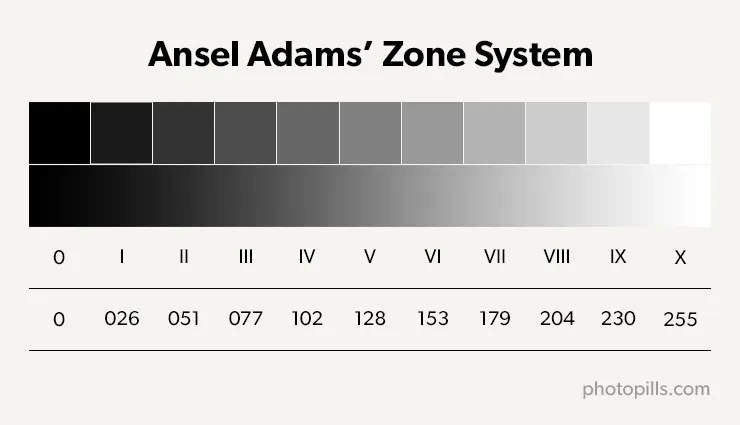
Now, you can use the diagram to link each zone (middle tone) to the tones you are going to see in reality.
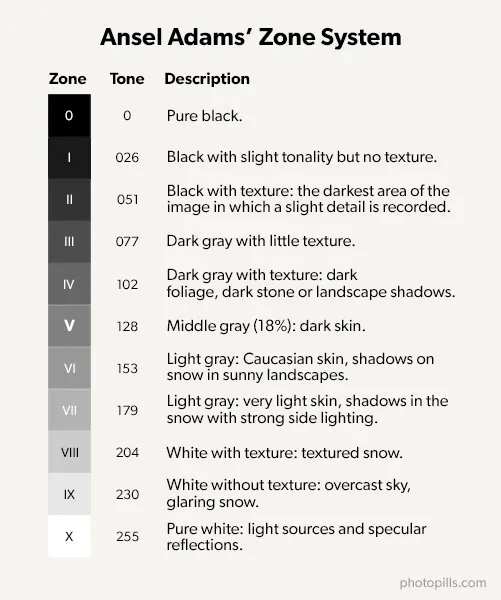
How to expose with the zone system
Remember that by centering the light meter indicator at zero, you are exposing correctly for the tone of zone V, a middle grey that reflects only 18% of the light.
Consequently, as you saw in section 16, when the white or dark tones prevail on the scene, the photo isn't correctly exposed. The captured tones are not what your eyes see.
In this case, in order to obtain a correctly exposed picture, you need to compensate the exposure.
How many stops?
The zone diagram tells you how many.
Imagine that you have a snowy landscape before you. You metered the light in the snow and exposed by centering the light meter at zero.
And, crap, the snow has a middle grey color in the photo (zone V).
So you decide to correct the exposure so that the snow has a nice and textured white color in the picture.
Looking at the zone diagram, you come to the conclusion that you have to expose the photo not for the middle grey tone of zone V, but for the white tone of zone VIII.
Since you know that between two consecutive zones there is 1 stop, in order to transition the middle grey of the zone V (five) to the white of zone VIII (eight) you must compensate the exposure in 3 stops (VIII-V).
So you take the camera, meter right on the snow, and overexpose the scene 3 stops (+3EV).
Eureka! The snow looks as white as in the scene!
How can you compensate the exposure?
If you use the Manual exposure mode (M), adjust the exposure triangle to overexpose the scene by 3 stops (+3EV). However, if you use any of the semi-automatic modes, use the exposure compensation button (section 14).
To sum up, the key to the zone system is to visually determine how you want the areas of your scene to appear in the final image. You have to decide which area of the zone diagram matches with the tone of the scene you want to expose.
All in all, you have to choose the area of the scene that you want perfectly exposed, identify its tone in the zone diagram (imagine the tone corresponds to zone III), meter its light, and finally compensate the exposure (overexposing or underexposing) by the number of stops between zone V and your target zone (zone III).
Easy, right?
Unfortunately, like any system, it has its "cons"...
Caution! Details to take into consideration...
The first "con" is that you have to be careful with your camera's light meter sensitivity.
The zone system is designed for narrow-angle light meters (such as a hand-held photometer, for example).
However, DSLR or mirrorless cameras have light meters that, by default, meter in the center. Therefore, its sensitivity is higher in the center of the frame and fades towards the edges. In addition, the size of that meter point depends on the focal length of the lens.
So if you use your camera's light meter, even if you use the spot metering, your result may not be accurate enough.
To avoid this you have two solutions (although they aren't infallible):
- Meter with a super telephoto lens so that the area of your metering point is as small as possible.
- Fill the entire metering area with an 18% grey card, meter and follow the rest of steps with that metering.
The second "con" is that the final photo depends on your ability to choose the area of the frame you want to meter, the area you want correctly exposed and wihdetail... and its corresponding area of the zone diagram.
For example, imagine that you want to take a portrait of a light-skinned woman. In this case, it's very important that you expose the skin correctly. So I recommend you to meter on the skin of your model and expose in an area between zone IV and VI, depending on the case.
The only secret is to practice until you are able to choose without hesitation the appropriate area where to meter and its corresponding zone of the zone diagram.
The third "con" is how to determine your exposure settings so you can adjust the number of stops needed. In short, you must learn to compensate the exposure.
The easiest way is to use Manual shooting mode (M) and select the aperture, shutter speed and ISO settings that give you the effect you want in the photo and the exposure you need.
If you decide to use one of the semi-automatic exposure modes, use the exposure compensation button (section 14).
A simplified summary of the zone system
To use the Ansel Adams zone system, follow these steps:
Choose the scene area where you want to meter the light (the key tone), the one you want to be correctly exposed (or want to expose according to your taste).
In the zone diagram, identify the tone area you want a specific area to have in the photo and keep the zone number. For example, you may want to place a dark foliage in zone IV or, as we have seen before, a snowy mountain in zone VIII.
Choose the Manual exposure mode (M) or one of the semi-automatic ones.
Select the metering mode you prefer, usually the spot one, and meter the light in the scene area you've chosen.
Set the exposure (centering the light meter at zero) and adjust it according to the difference of stops between the area you have chosen and the zone V. For example, if you want your favorite area to be in zone VII, increase the exposure in 2 stops (+2EV) according to what the (centered) light meter tells you.
Practice, practice, practice. Work on your technique and know your equipment.
It may seem like an outdated system, but Ansel Adams knew what he was doing. If you apply it correctly, it always works!
21.How to expose a video
Video is another form of expression. It allows you to tell stories in a different way.
In my case, from time to time I like to record the Moonrise on video.
Both me and the rest of the PhotoPills team, we like planning shooting sessions with the Full Moon so that it rises just behind an old stone construction located in Punta Nati (Menorca). And when that day comes, we use the silhouettes that the Moon creates to tell stories.
Here's an example, our particular tribute to the "Halloween" movie.
You can learn how we imagined it, planned it and shot it in the following article: 'How to Shoot Striking Full Moon Silhouettes Videos'.
When recording video with your camera, you won't usually have a RAW file format (uncompressed and with as much information as possible) where you can adjust the exposure in post-processing. If your final file has overexposed or underexposed areas, correcting them will be quite complicated.
Only some high-end cameras or some "non-proprietary" firmware offer the ability to record video in RAW.
Therefore, it's essential to obtain a correct exposure directly on the camera.
If you are a video enthusiast, here are a number of helpful tips to properly expose your videos.
Use all your camera settings in manual
To get good quality results, forget about automatic stuff and manually control all camera settings! And by "all" I mean exactly that, everything: the exposure mode, the focusing mode, the exposure compensation...
Trust the histogram only
Ignore how the image looks on the LCD of your camera, as well as what the light meter tells you.
You should base your exposure on the correct reading of the histogram. It will help you know if all the information of the scene is within the dynamic range of the camera.
Use the base ISO
Use the base ISO value (the lowest value your camera has) whenever possible.
Calculate the shutter speed
Set the shutter speed according to the 180 degree rule. This is a basic rule in the world of video that comes from the time when 35mm film cameras were used.
In this type of film cameras, the shutter is a semicircular piece that rotates continuously. Thus, the frame is exposed during the time when the shutter doesn't cover it (that is, it allows light to pass through).
At the same time, the film is moving from top to bottom. Therefore, when the shutter has finished rotating, the next frame is just in front of the lens, ready to expose itself and receive the light.
And so in an endless cycle...
I'm sure this diagram helps you to understand it better.
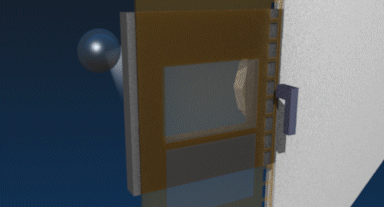
Why is the 180 degree rule linked to the shutter speed?
Because it helps your recording to have natural motion and that the way it looks the way you see in the movies.
If you don't apply this rule and you have people, animals or moving objects in your frame, the resulting sequence will be awkward (at least visually speaking). People, animals or objects are either very blurred or very sharp. To make things worse, they move in spasms rather than continuously.
The shutter speed is determined by the frames per second (fps) you are recording. Therefore, select a shutter speed equal to one divided by the double of fps you use:
shutter speed = 1/(2×frames per second)
For example, if you record at 24 or 25 fps (frames per second) your shutter speed should be 1/48s or 1/50s respectively. Instead, if you record at 50 fps, use a shutter speed of 1/100s.
If you aren't a math geek and you hate mental calculation, these are the most frequent shutter speeds:
- at 24 fps → 1/48
- at 25 fps → 1/50
- at 30 fps → 1/60
- at 50 fps → 1/100
- at 60 fps → 1/120
As I said, this rule allows the movement in the scene to have a natural, film-like look.
How is that possible?
When you record a video in Shutter Speed Priority mode (S or Tv), you define the sharpness of the moving image (i.e. the frame).
Watch a movie and stop the picture at one frame.
Surprised? In fact, the sharpness is scarce and it seems that the image is "blurred".
In video there is an effect called motion blur, inevitable and to which the human eye is used to. If you individually watch a frame of any video, it's out of focus.
However, when the human eye sees a sequence at a given rate (determined in fps) of the frame set, it perceives them clearly. That's if a suitable shutter speed has been used...
Which one? The one that the 180 degree rule determines.
If you don't do so, the frames may not be sharp and most probably the motion won't be fluid, but it will rather show spasms or jumps. Obviously this will always depend on the creativity of the director ;)
Be careful with the white balance
If you shoot in RAW, you don't have to worry too much about the white balance. It's a parameter that you can easily modify in post-processing.
Unfortunately, in video this is completely different.
As with the exposure, it's essential that you adjust the white balance as accurately as possible before you start recording. This way you will avoid complicated corrections in post-processing and losing image quality.
Keep reading.
Get this ebook for free now!

